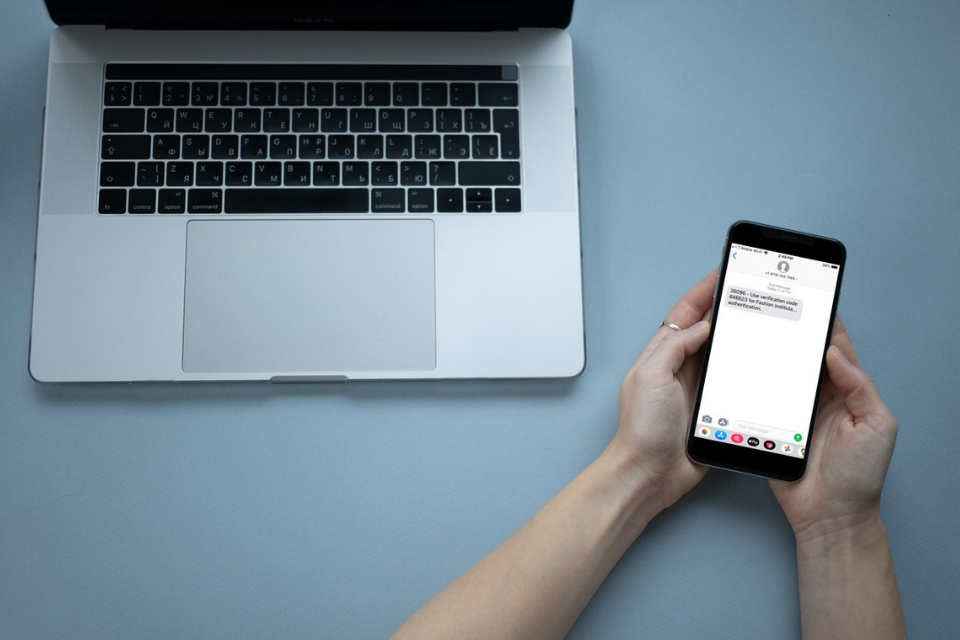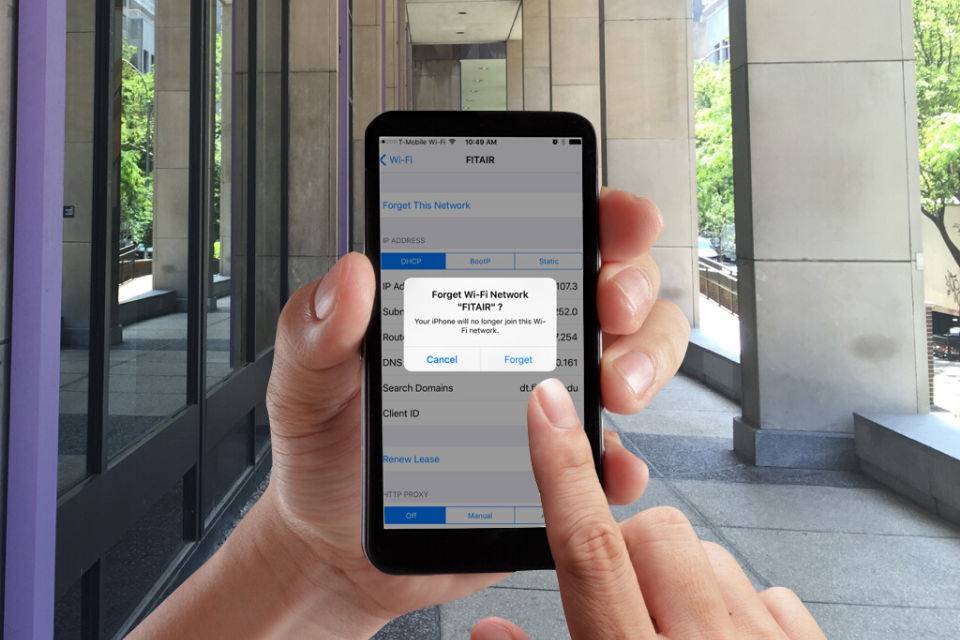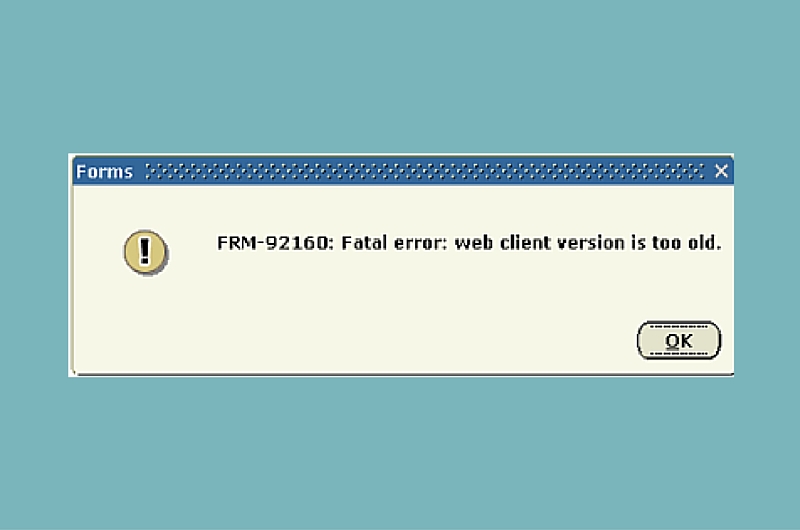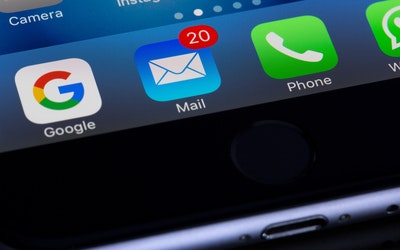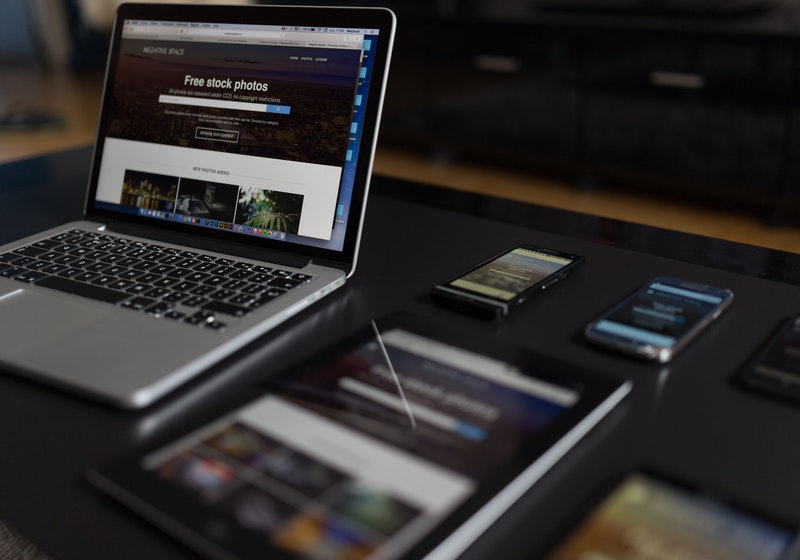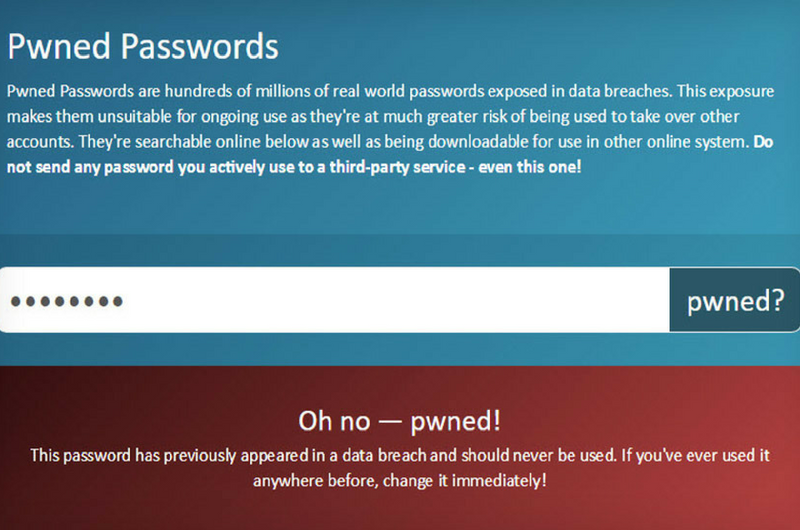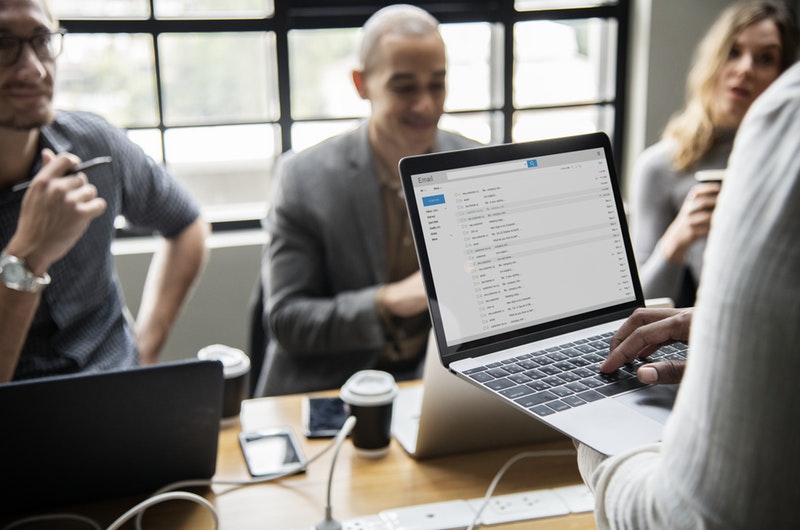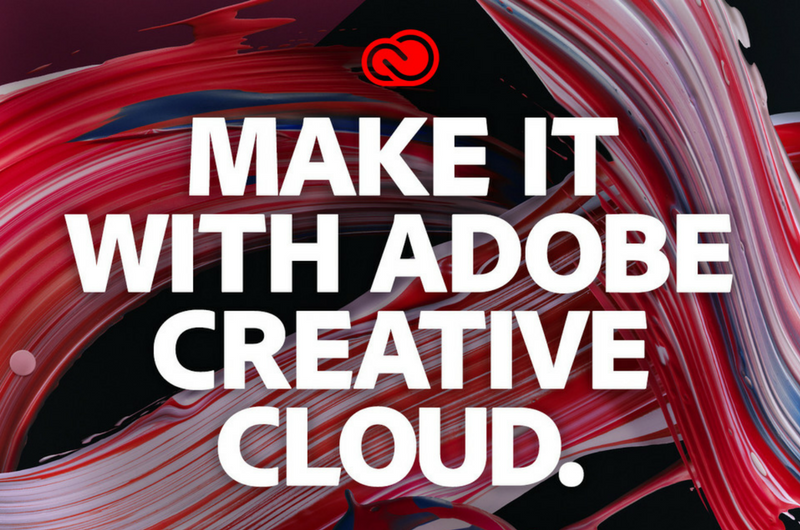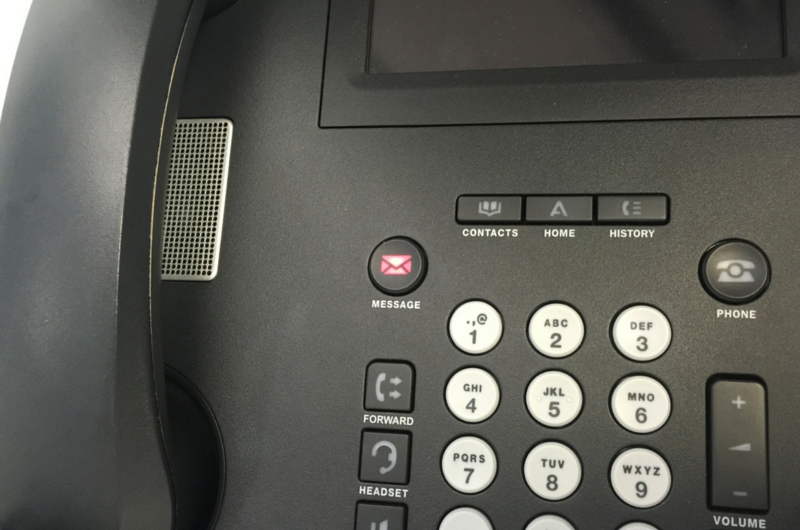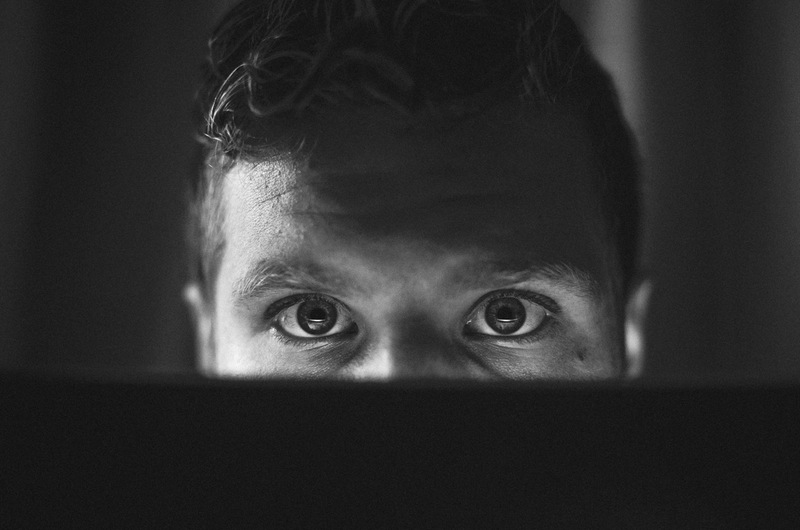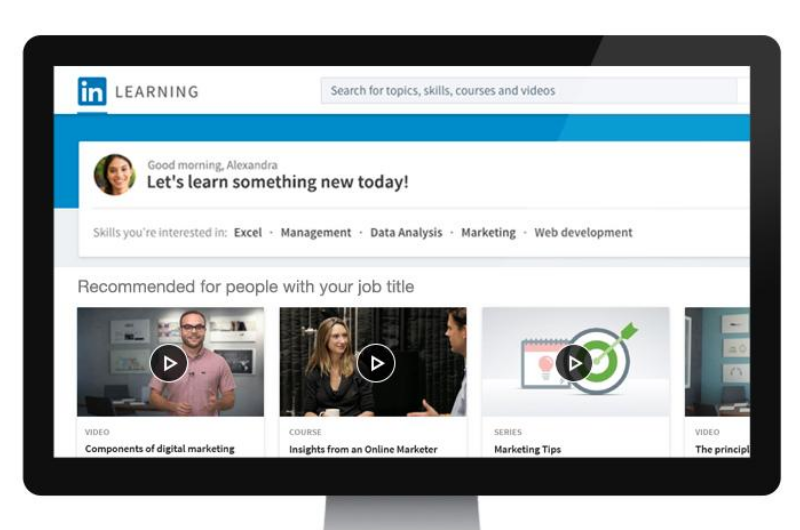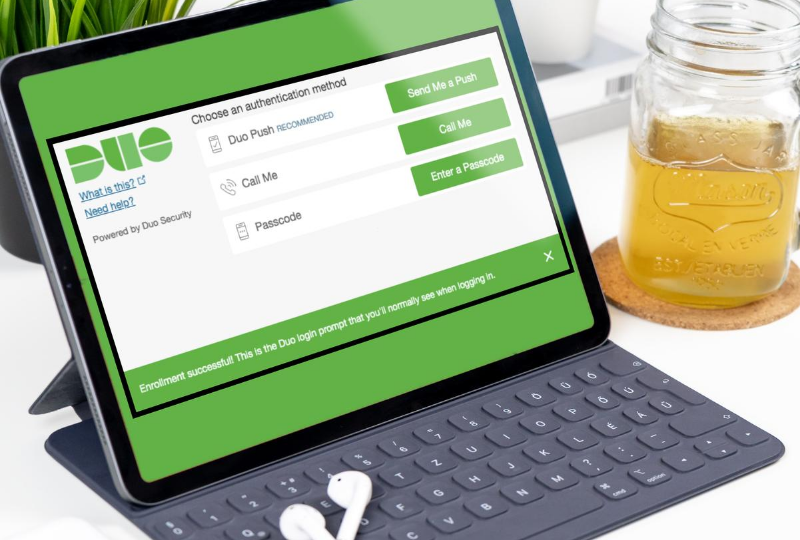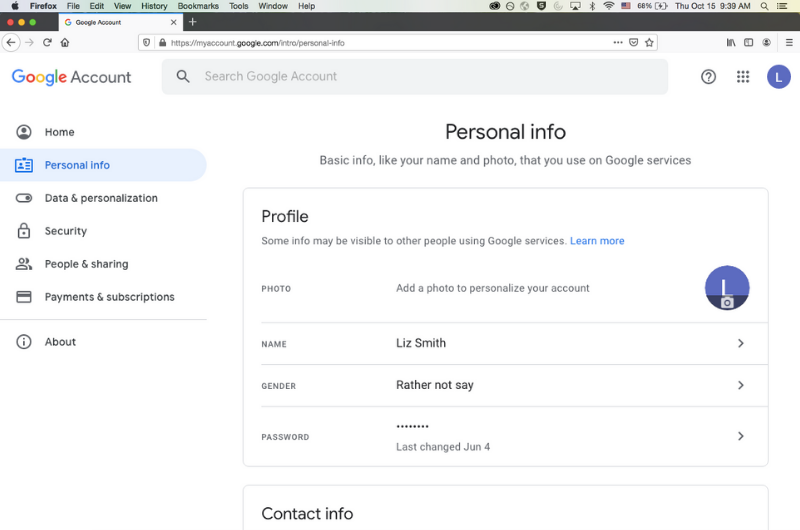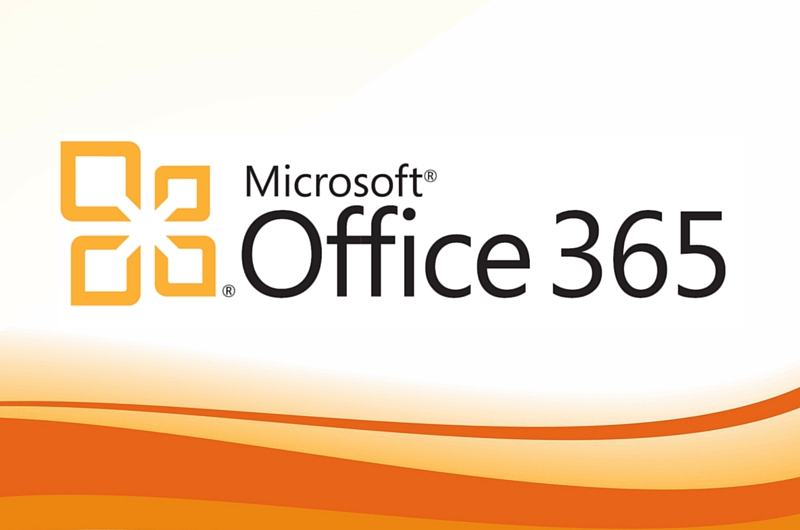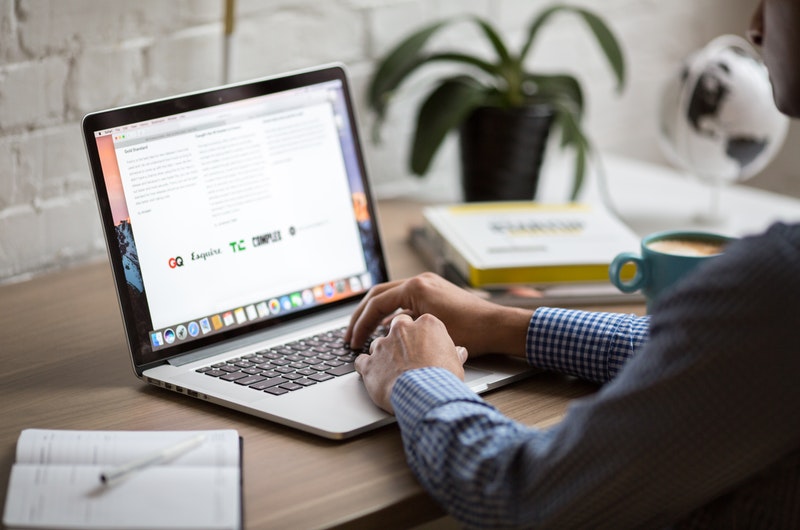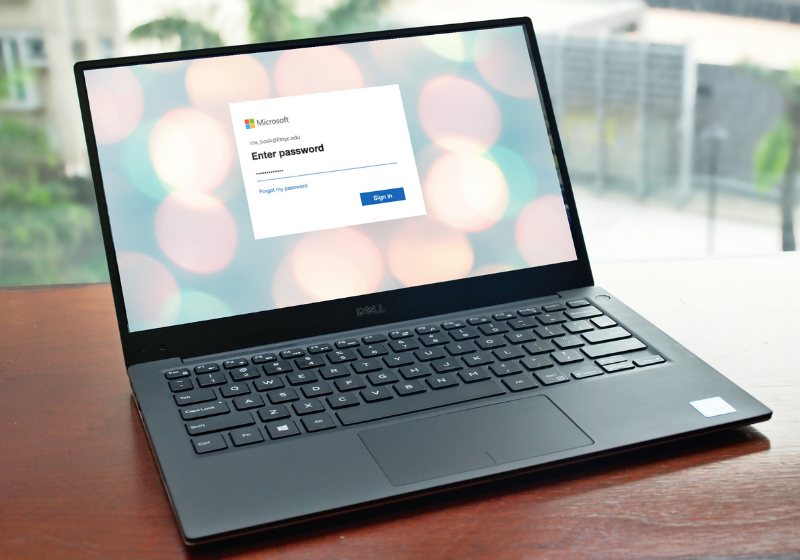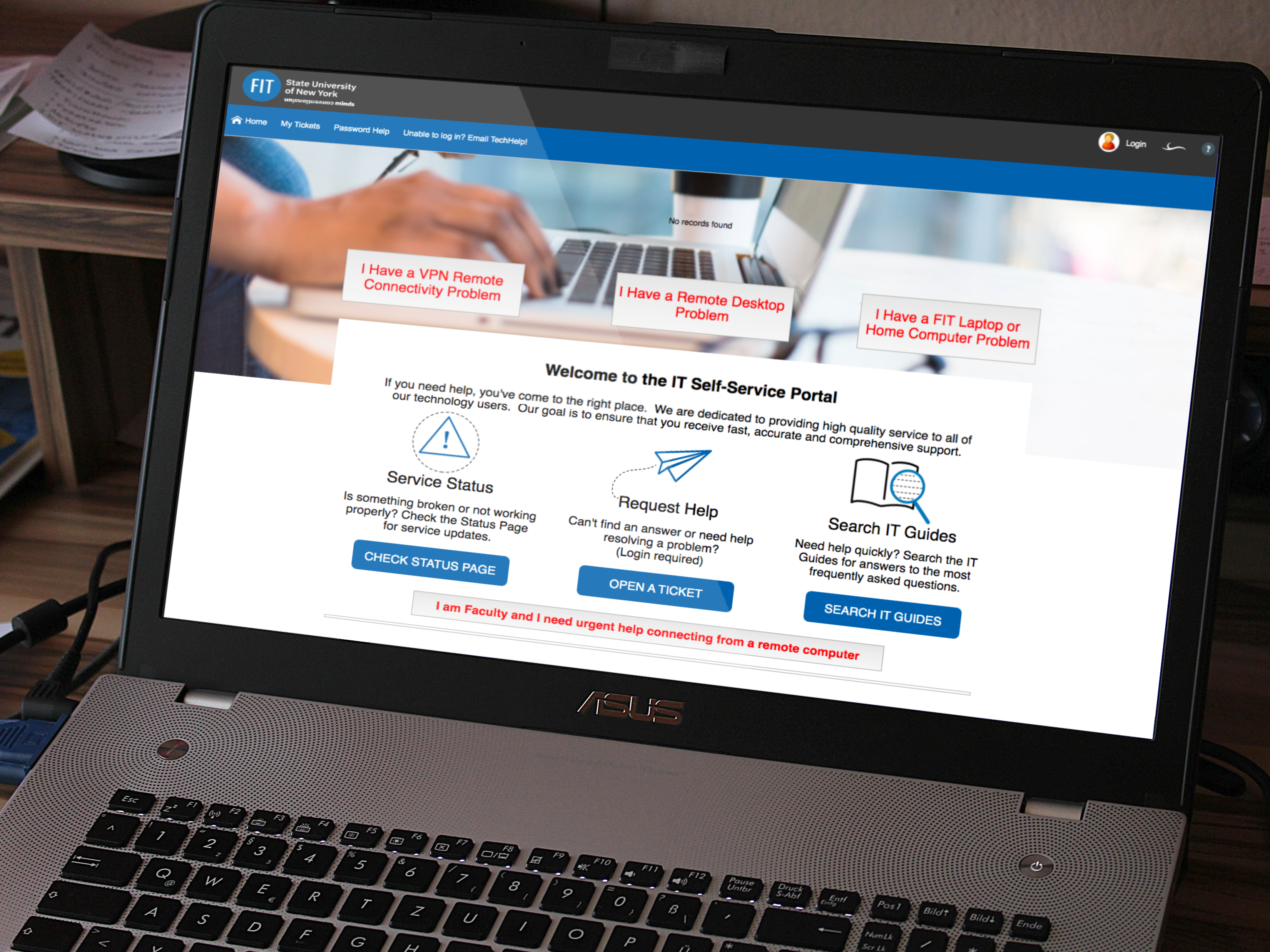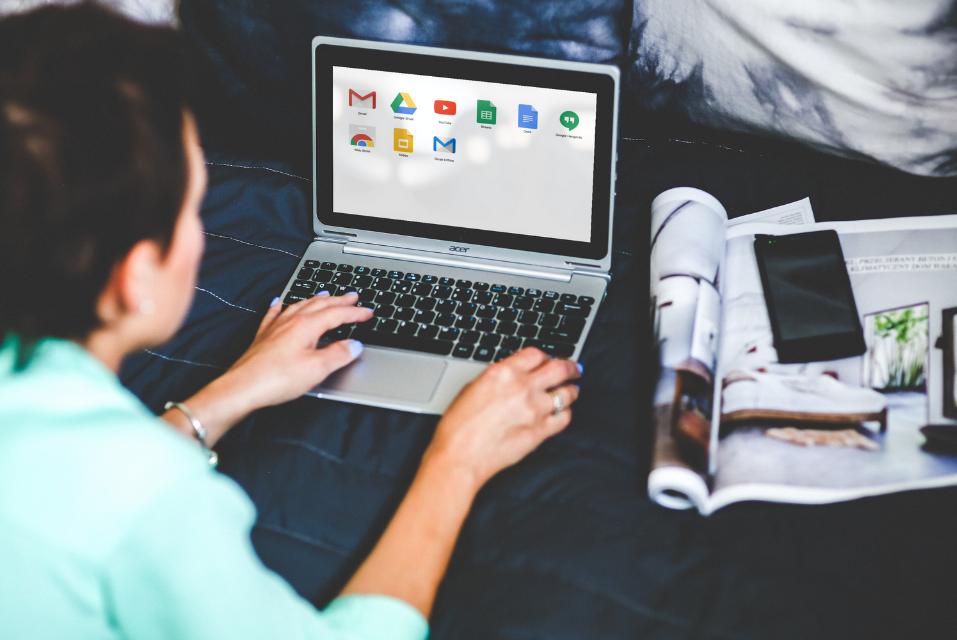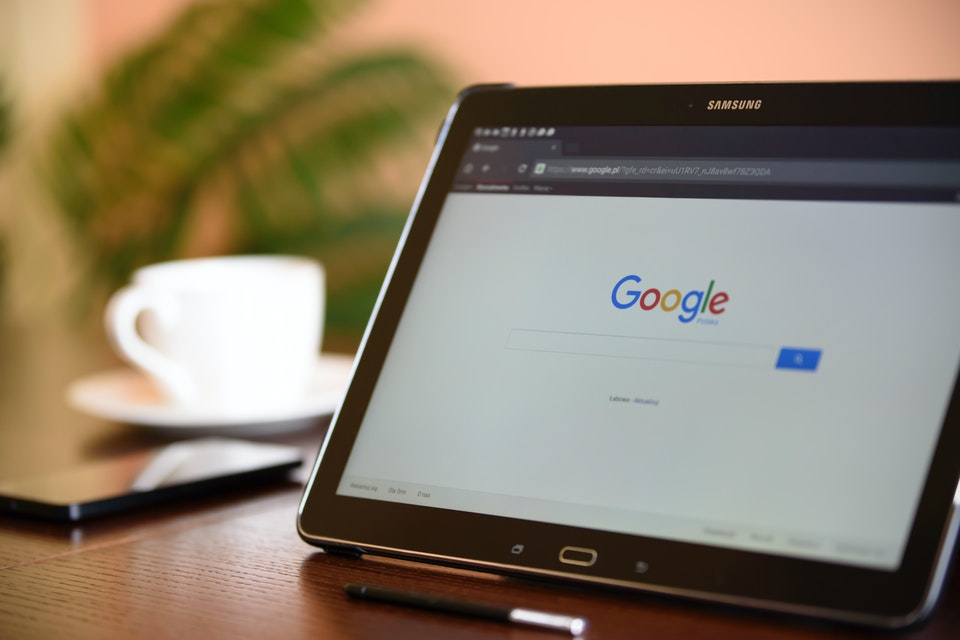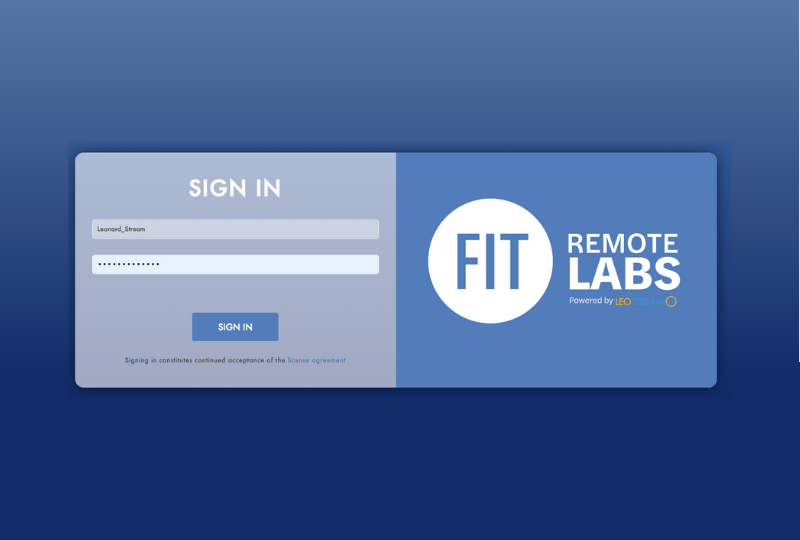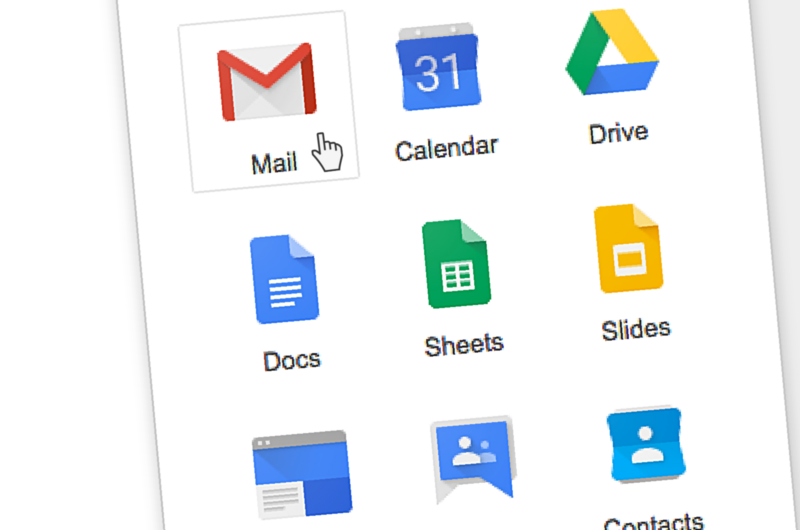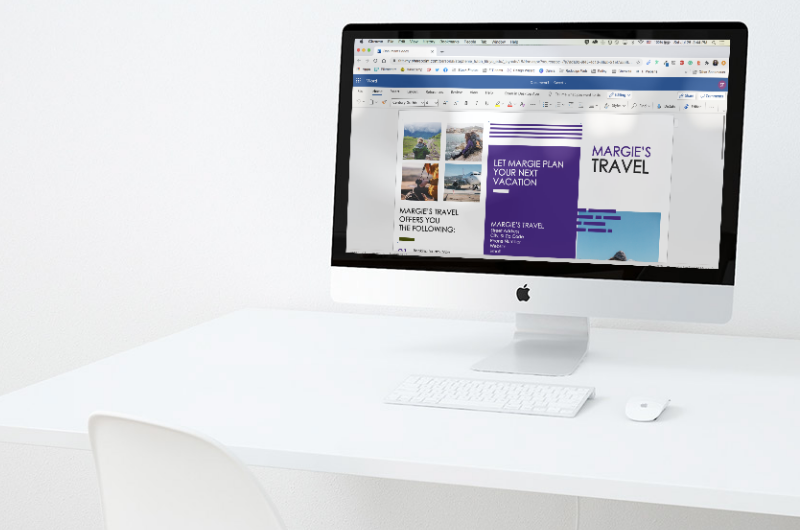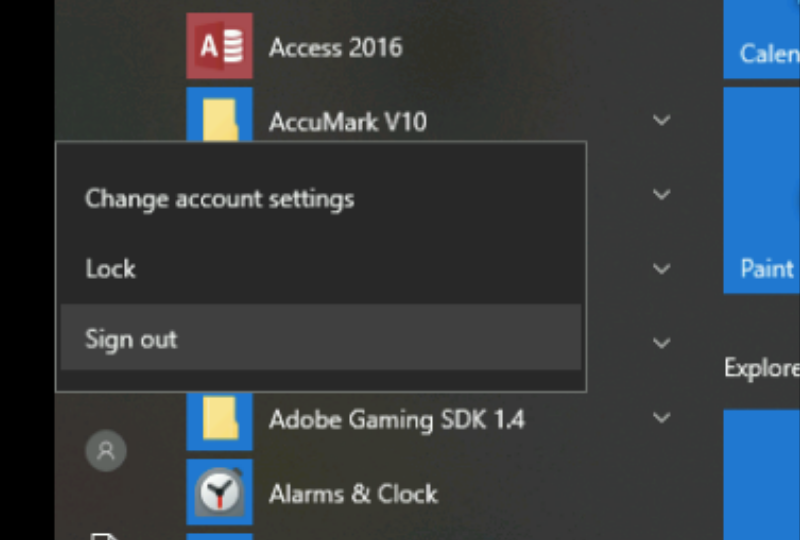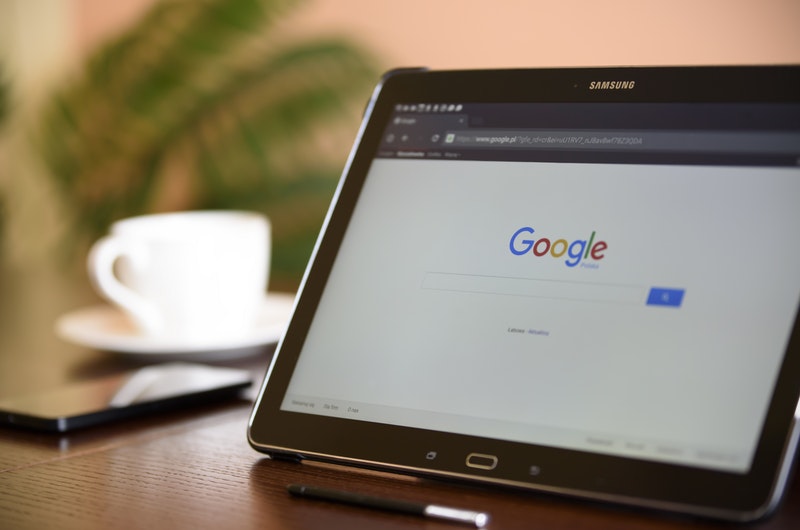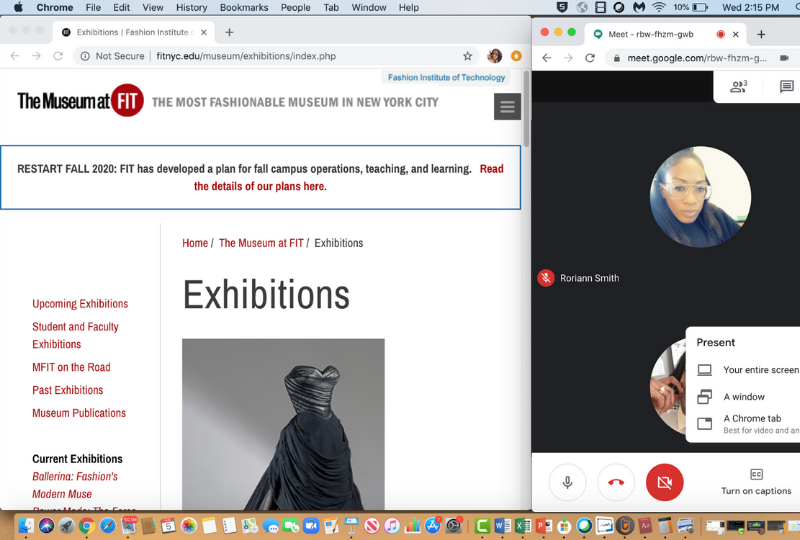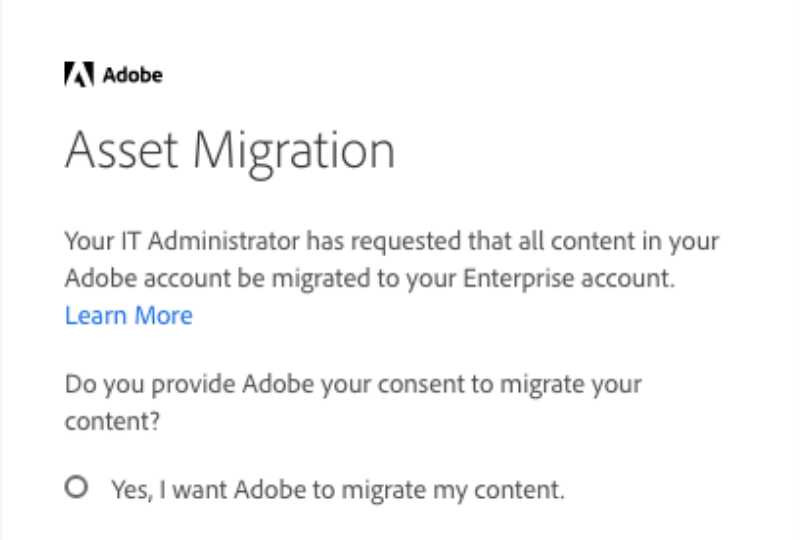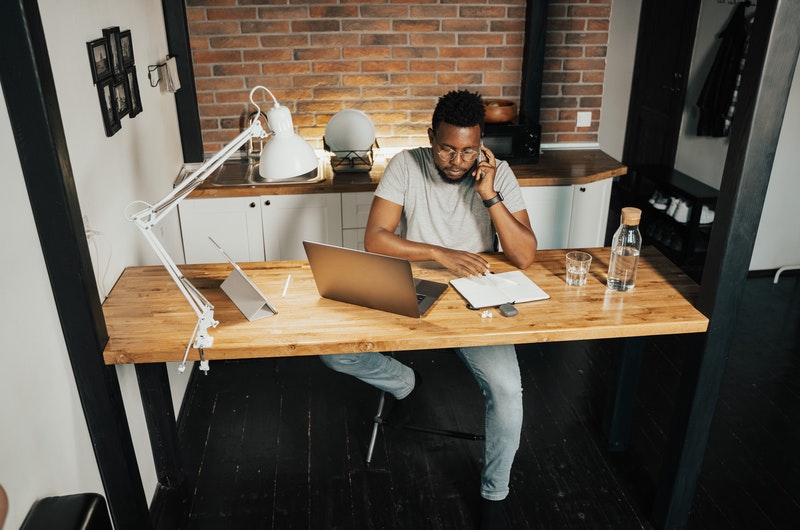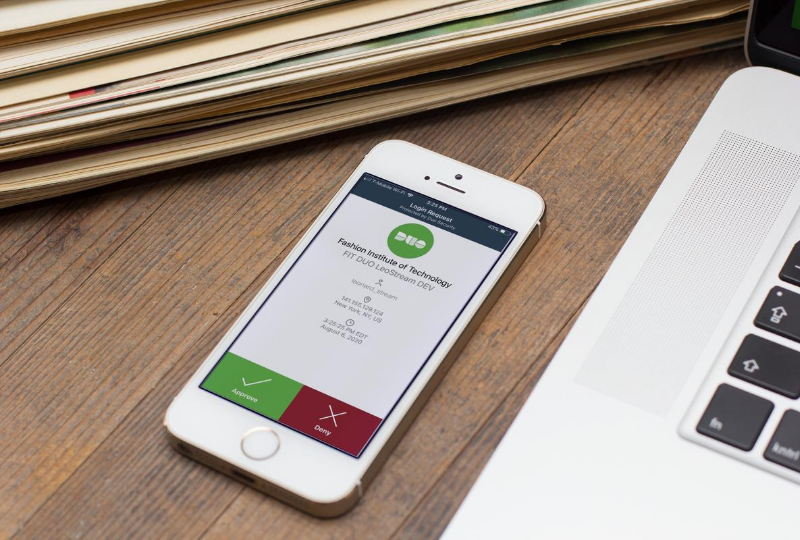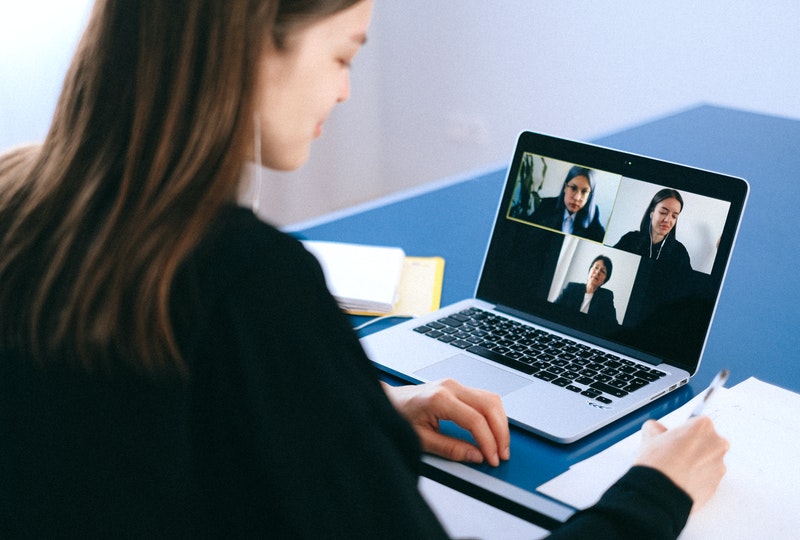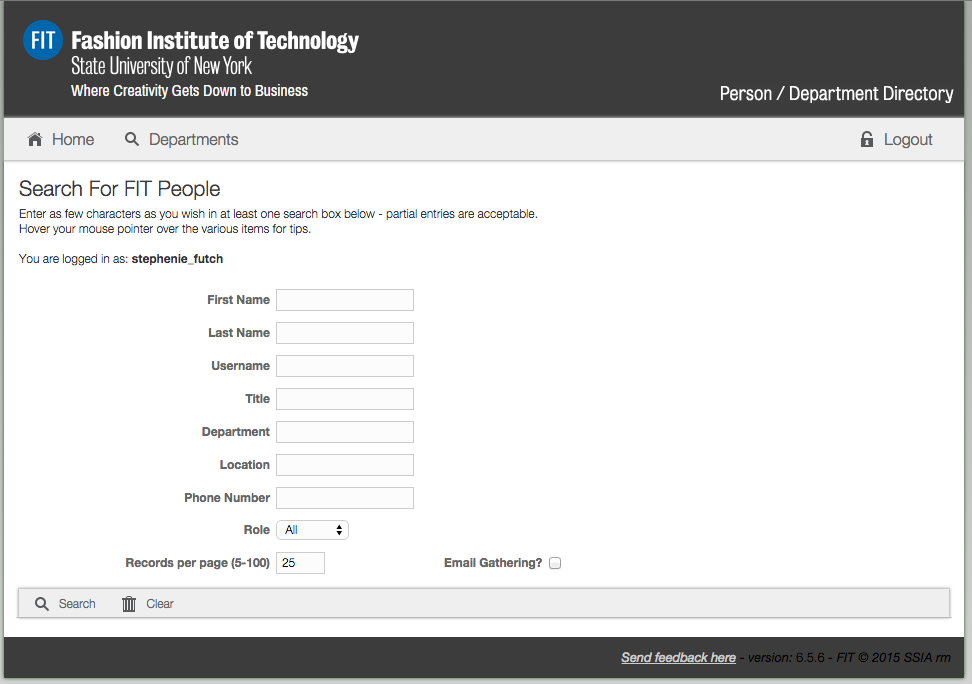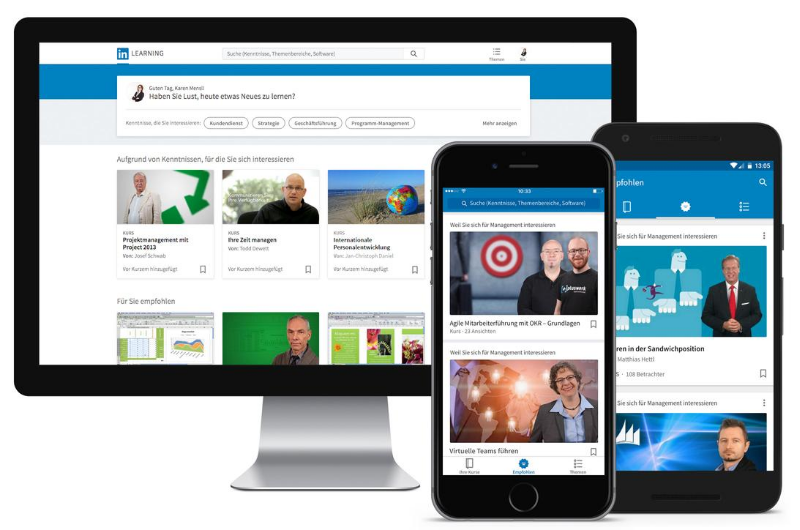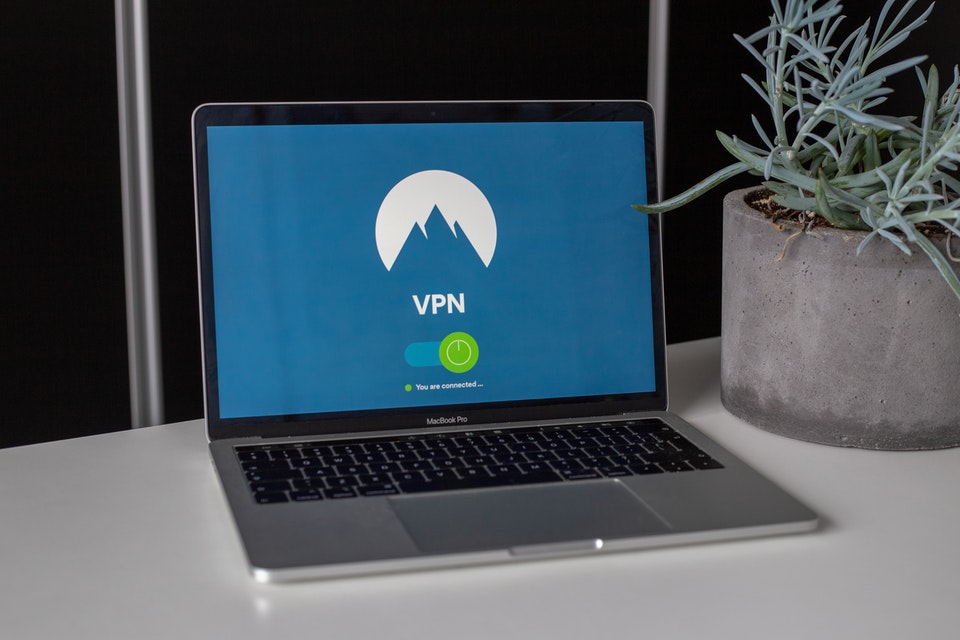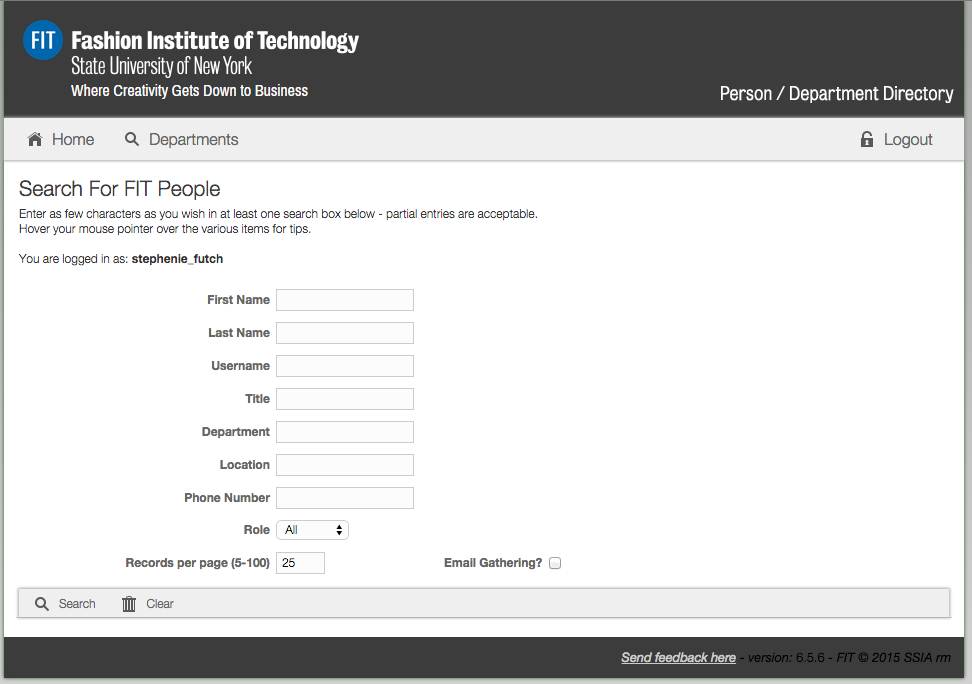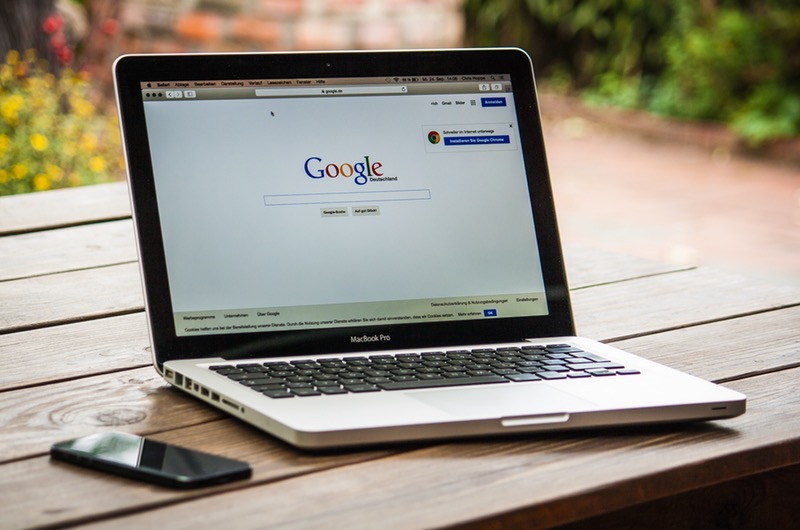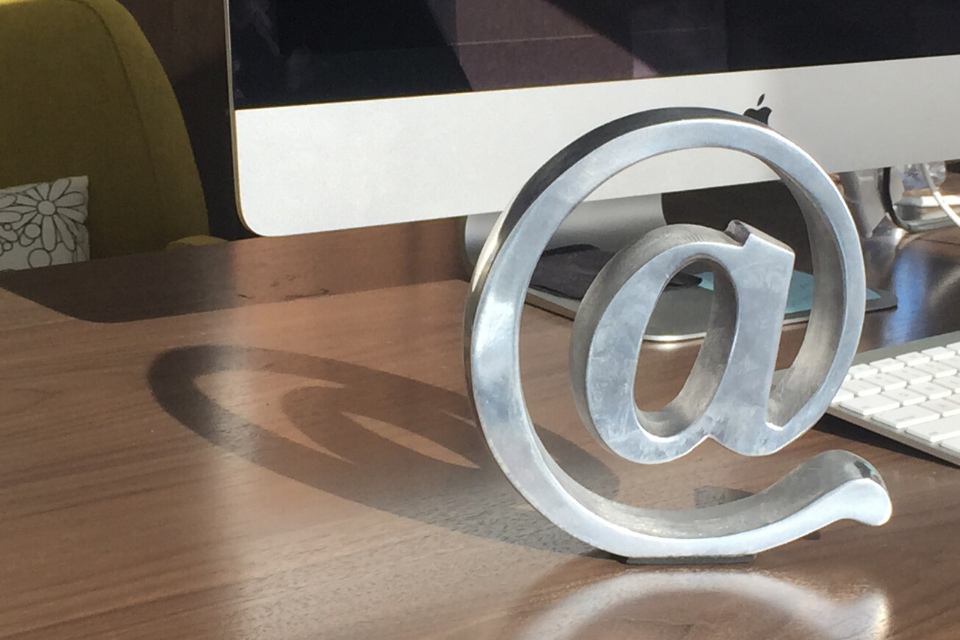Click the “Google Sign in” button to be directed to the Google Sign-in page.
Accounts will be locked out or suspended temporarily if too many invalid login attempts are detected. By default, many devices are set to automatically connect to known wireless networks (like FITAIR). If you change your FIT password you must update the devices connect to FITAIR with your new password. Learn how to update your wireless devices with your new/current password.
This article is related to:
“ After changing your FIT password, you may encounter the following error: “ORA: Invalid username/password; logon denied.” If you use a third-party tool that connects directly to Banner (e.g., NOLIJ, TOAD, BDM, etc.) and have changed your FIT password, you will need to update your password using the link “Sync Third-Party Tool” found in MyFIT. […]
This article is related to:
Many of us store so much of our information on our mobile devices from photos to phone numbers (do you know your best friend’s number by heart?) that we feel uneasy when we don’t have it. That feeling can be amplified if our phone is lost or stolen. Best practices to be Cybersafe is to […]
To purchase a standard Dell Computer configuration, please enter the description of the item(s) into your Finance Enterprise order including the E-quote number. If you are interested in purchasing an Apple desktop, laptop computer, Dell, tablet, or hardware that is not a standard configuration, please open a ticket at TechHelp.fitnyc.edu with your selection(s) include your […]
iOS To sign in, add your account You can add both Gmail and non-Gmail accounts to the Gmail app on your iPhone or iPad. On your iPhone or iPad, open the Gmail app . In the top right, tap your profile picture. Tap Add another account. Choose the type of account you want to add: If you use […]
Use the menu on the right to jump to the instructions for your device. Viewing these instructions on a mobile device, click on the tab on the right to display the menu. How to Connect iOS Follow the instructions below when connecting to FITAIR for the first time on your iOS device. If you were […]
This article is related to:
As a public institution in New York State where Freedom of Information laws are broad, FIT is legally required to review and produce documents and data—including email—at the public’s request, regardless of the purpose of the request, with limited exceptions. FIT is subject to review by any number of agencies charged with enforcing certain legal […]
This article is related to:
Have you ever wondered if your account information or password has ever been exposed in a data breach? Have I Been PWNED? (HIBP) is a free resource developed by a Microsoft researcher for anyone to quickly assess if they may have been put at risk due to an online account of theirs having been compromised or […]
What is eduroam? eduroam (education roaming), is an encrypted, world-wide roaming access service developed for the international research and education community. FIT is proud to be a member and provide eduroam service. Where can I use eduroam? eduroam allows FIT students, faculty, and staff to connect to the Internet at participating institutions in the United States and abroad. […]
1. Sign in to your FIT Gmail account 2. Select “All Mail” on the left-hand side (under the compose button). Note: The order of the items displayed in your inbox can be customized. Therefore, depending on how you have organized your Gmail, you may need to select "More" to display "All Mail"
This article is related to:
Dial 212-217-8888 (off-campus) or 7-8888 (on-campus) Enter your mailbox number/phone extension (7-XXXX) Enter your current password Press 4 for Mailbox Options Press 9 for Administrative Options Follow automated prompts
This article is related to:
From an FIT desk phone Dial extension 7-8888 Enter your password, then press # Press 1 and select your messaging options From any phone (Remote access option) Dial 212-217-8888 Press # Enter your Mailbox Number/Phone Extension (7-XXXX)Note: the system takes a few seconds after you enter your extension before you will hear the next prompt […]
This article is related to:
G Suite for Education offers a multitude of security features including allowing you to monitor how your account is being accessed through the Activity Information panel. This is one of the easiest ways for you to ensure that your account isn’t being accessed without your permission. "The Activity Information Panel" allows you to check what browser, […]
When you connect your LinkedIn account, only your learning activity and profile information (name, title, profile photo) are shared with FIT LinkedIn Learning account administrators. To begin, go to https://www.linkedin.com/learning and click the “Sign in” button in the top right hand corner of the page. Enter your FIT email address and click the “Continue” button. […]
This article is related to:
TLDR (Article Summary) Passphrases are a simple and effective way to secure your accounts. By combining meaningful words into a long, unique, and complex phrase, you can create something that’s easy for you to remember but hard for others to guess. Following this checklist can help you create a strong, unique passphrase. At least 15 […]
If you wish to disconnect your profile due to privacy concerns, please note that even when the profile is connected to your LinkedIn Learning account, FIT can only see your LinkedIn profile picture and the information you’ve set to public. If you still wish to disconnect your Learning license from your LinkedIn profile, please: Log […]
This article is related to:
2-Factor Authentication (2FA) is also referred to as 2-Step Verification.
This article is related to:
Chrome, Firefox, Safari, Edge, Opera, and Internet Explorer 8 or later. For the widest compatibility with Duo's authentication methods, we recommend recent versions of Chrome and Firefox.
This article is related to:
How do I do a search for mail older than a certain date?There is a long list of advanced search operators that you can use in Gmail. The list can be found here. One of the most powerful ones is to search for messages by date and here is how it is done:The search box is at the […]
By default, many devices are set to automatically connect to known wireless networks (like FITAIR). If you change your FIT password you must update the devices connect to FITAIR with your new password. If you neglect to take this step your devices will attempt to automatically connect to FITAIR with an invalid password causing your […]
This article is related to:
You may have your chosen first name display for Google Meet, Gmail, and other G Suite apps by changing your Google Profile name. Changing your Google Profile name has these benefits: It creates a DISPLAY NAME in all caps across many key locations within the Google suite. While the FIT email address will continue to display […]
This article is related to:
Learn how to install Word, PowerPoint, Excel, Access, and OneNote with your free Office 365 subscription today. Install the latest versions Office for both Windows (PC) and Mac. Offer and access is not available to Pre-College, Continuing Education, and Seminar Students
This article is related to:
We recommend that all FIT students, faculty, and staff protect their personal computers from malicious software, inappropriate websites, and viruses by installing a high-quality antivirus program. In addition, antivirus is required for any computer trying to connect to FIT VPN. Note: don’t install additional antivirus software on any device distributed/issued by FIT even if it […]
This article is related to:
If you need to run Windows-only applications but you only have a Mac computer, Bootcamp will allow you to run Windows 10 on your Mac. Bootcamp is free for FIT students and $14.99 for Faculty and Staff. Minimum Requirements: At least 40GB free hard drive space If you do not have 40GB free on your […]
This article is related to:
It is common practice to take certain steps to protect your computer before installing new software; however, those security steps are often neglected when installing browser extensions, add-ons, social media and mobile apps. These programs may request permission to access your data; if they’re compromised by cyber attackers or if you install a malicious or […]
Your FIT-issued computer may provide access to confidential student and employee information and your personal information as well. To increase cybersecurity and protect personal and campus information resources from theft, malicious destruction, alterations, or other inappropriate or negligent acts, we strongly encourage staff and faculty to lock their unshared FIT-issued computer manually when leaving the […]
1. Log in from the initial screen when it prompts you for your extension2. Enter your extension in 7XXXX format3. Press Enter4. Enter your password (do not know your password ask your office administrator or call 212-217-HELP and select option 2, 1)5. Press Enter
This article is related to:
To log in to Brightspace, go to https://brightspace.fitnyc.edu/ in your web browser. (DO NOT add “www” to the address.) Enter your FIT Username and Password (same credentials as you use for MyFIT). Once you have entered your credentials, click Sign In If your username and password are accepted you will be redirected to your Brightspace
1. Press Home2. Press Settings3. Scroll down and select Log Out4. Press Log Out to confirm
This article is related to:
When you click on an email link on a web page or email message, your computer will open a new compose window with the email address populated in the To: line. The program used to compose the message is determined by the default mail client for your computer. To make Gmail your default mail client, […]
This article is related to:
What is spam? Spam is electronic junk mail. Unwanted messages sent to a large number of recipients. Why are emails marked as spam? You previously marked these messages as spam by clicking the “Report spam” or “Report phishing” button. Both actions will send the message to your Spam folder and remove it from your Inbox. […]
We are very pleased to announce that as of September 14, 2016; you will be able to use your FIT password to access your Microsoft Office 365 account, no need to manage a separate password for this service. If you are unable to sign into your Microsoft Office 365 account, please verify that you can sign into […]
In 2019 we rolled out a new IT ticketing system including an improved self-service portal. With the self-service portal, you are able to report issues, open requests, and check their status. To use the self-service portal, go to TechHelp.fitnyc.edu and log in with your FIT username and password, no need to create a new login […]
You can help protect a sensitive or confidential document from unwanted edits by assigning a password. You can also prevent a document from being opened. Follow the instructions in the links below to review the instructions available from Microsoft. Password Protect an Excel File Password Protect a Word File PC Password Protect a Word File […]
This article is related to:
Outside Student Dining Hall – Dubinsky Center Computer Commons CC15 – Feldman Center Basement Outside PrintFX - Pomerantz Center D529A FIT Library 5th Floor – Goodman Center
Click the "Register to use SSPR" button to be directed to the Self-Service Password Reset (SSPR) registration page.
Do Not Interact: Do not click on any links or download attachments. Do not reply to the message. 1. Forward the Email to [email protected]: Include any relevant details that may assist in the investigation. 2. Mark email as Phishing in Gmail. Click the three dots next to the reply arrow next to “Reply and then select “Report Phishing” from the […]
A generic email account provides a unique email address and mailbox that is generally used as a contact method for a specific service or group. An FIT employee must be named the account owner and will be held responsible for the administration of the account, including password changes. While the service is only available to college employees, […]
I. What to do prior to submitting a project request to IT? 1. Think about your goals: What is it that you want to accomplish with this project?2. Check your finances: As a general rule, IT does not fund departmental or divisional projects. Adequate funding is required for any project to be approved3. Time: Nothing […]
Learn how to request access to Banner and find the appropriate request form.
To have computer or AV equipment removed from an office space an Inventory Control Form must be filled out. The form can be found on MyFIT by navigating to the MyFIT tab > Quick Links at the bottom of the page > Forms > Asset Management Forms > Inventory Control Form A [Computer and A/V Equipment]. Steps: Fill out […]
If you have more than one Google Account, you can sign in to multiple accounts at once. That way, you can switch between accounts without signing out and back in again. Please note, that the Gmail icon in MyFIT is linked to https://mail.google.com/ therefore opens to your default account or the account you are currently […]
This article is related to:
A valid FIT Username and FIT Password is required to use FIT Computers. Access to FIT Computers is only available to current FIT Students, Staff, and Faculty. Need help with a password? Visit the Password Help Center. Windows ComputerHit Ctrl + Alt + Del as instructed if the sign in window is not displayed.Enter your […]
Go to www.google.com or you can go directly to the app you wish to access; gmail.com, sheets.google.com, docs.google.com, etc.
This article is related to:
Go to the Website: http://myfit.fitnyc.edu Enter your FIT Username Enter your FIT Password Click the “Sign in” button First time logging in?The Division of Information Technology does not send your login information. Find out how you are sent your login details in the Self-Service Article, “What are my username and default password?”.
This article is related to:
Go to www.office.com Enter your FIT email addressClick the “Next” button Note: Offer and access is not available to Pre-College, Continuing Education, and Seminar Students. 2. Enter your FIT Password and click “Sign in” button 3. Recommended: select “No”, if you are accessing your Microsoft Office 365 account on a shared computer. 4. Beginning on June […]
This article is related to:
It is important to properly sign out of your computer when you are finished for the day. This is particularly important on shared devices to maintain security and make things easier for the next user. Additionally, the Division of Information Technology regularly deploys updates and system patches to fix security vulnerabilities and improve overall computer […]
When you are finished working on your FIT Remote Labs computer or your class session is over. You must sign out properly, or you may prevent other students from accessing the computer. Do not just close the tabs, you must sign out following the instructions below.
This article is related to:
Log into your Google AccountGo to the My Account Page (https://myaccount.google.com/)Click on Device Activity and Notification
Learn how to present information while still being able to see your meeting participants. Watch the video options below or follow the step-by-step instructions for Windows or Mac in the tabs below. Video Instructions How to Split Screen using Windows How to Split Screen using Windows instructions made for FIT Community How to Split Screen […]
Click on the “Sign in to your account" button in the “Adobe login change for FASHION INSTITUTE OF TECHNOLOGY.” emailORClick on the “Get Started” button in the “Access is granted. Enjoy All Apps now.” emailORGo to adobe.com.
This article is related to:
Activate Call Forwarding From an FIT desk phone, press *20 and wait to hear a dial tone To forward to another FIT extension, enter the five-digit extension only (example: 74357) To forward to an outside line, enter 91 followed by the telephone number You will hear an acknowledgment tone and the phone will disconnect, the Forward […]
If you have not completed the DUO enrollment process, please follow our instructions on How to enroll in DUO After you enroll in Duo, each time you access FIT Remote Labs you will be presented with the screen to choose an authentication method; Send Me a Push, Call Me, or Enter a Passcode. Method/Instructions […]
This article is related to:
What is Faronics Insight? Faronics Insight allows instructors to monitor and control classroom technology from the instructor’s station. Insight makes it possible to see what students are doing behind their screens with a quick thumbnail view of each student station. Windows Instructions Mac Instructions How to use Faronics Insight to log off a […]
An email signature is text, like your contact information or a favorite quote, that’s automatically added at the end of Gmail messages as a footer. Visit Google's Help Center to learn how to create multiple signatures.
This article is related to:
Method 1: Go directly to the online directory website at https://directory.fitnyc.edu log in with your FIT username and password. Method 2: Log in to MyFIT with your FIT username and password. Select the "Web Resources" page and then select “FIT Phone Directory” under FIT Web Resources.
When you connect your LinkedIn account, only your learning activity and profile information (name, title, profile photo) are shared with FIT LinkedIn Learning account administrators. To begin, go to https://www.linkedin.com/learning and click the “Sign in” button in the top right hand corner of the page. Enter your FIT email address and click the “Continue” button. […]
This article is related to:
Most smartphones and tablets with an active data plan from a carrier can work as mobile hotspots. A mobile hotspot provides a secure internet connection for other devices through WiFi, Bluetooth, or a USB cable. Important Consideration Every device you connect, or tether, uses data from your plan. Check your data plan, not all service […]
The messages below appear because OS X 10.8 and higher by default block the installation of applications that are not from the Mac App Store or created by identified developers. However, if you know the software you are installing is safe you can follow the steps below to complete the installation: Hold the Ctrl Key […]
What is Ransomware?Ransomware is computer malware that encrypts the files on your PC, making them (and often your whole computer) unusable. It may also encrypt files on network drives that you have access to, like your N: drive. You regain access to the files by paying a ransom to receive a decryption key. In 2016, […]
The information found on the FIT online directory is pulled from FIT Records. EmployeesPlease contact the Human Resources Office at 212-217-3650 to update your contact information (FIT Phone Number, Title, Department, Location, and Role) in the FIT Records. Department InformationDepartment Information is the information displayed when you use the Department search option, not a Person […]
Many popular applications are available to eligible students such as Adobe and Microsoft Office at no additional cost.
Your username and password will be provided to you by one of the following departments; please note the Division of Information Technology does not send this information. Degree ApplicantsThe Office of Admissions will send your FIT username and FIT password; after you complete the SUNY Application Online. It may take 7-10 days to receive the […]
Please be advised that some devices may not work on the FIT network. Many of the devices not compatible with the FIT network were designed to work in home network environments, and therefore do not fully function on a campus network environment. Many universities are experiencing the same issue with these devices. Specifically, only devices that support the […]
Your FIT ID number, sometimes called @number is a unique identification number assigned to an individual at FIT. FIT ID numbers consist of the at-sign (@) followed by eight digits. Example @01234567. To view your FIT ID number log in to MyFIT. Click on the triangle next to your name on the right-hand side of the […]
The Division of Information Technology protects our campus networks by preventing access to specific websites. We do this to guard against illegal and malicious activity on the FIT networks.