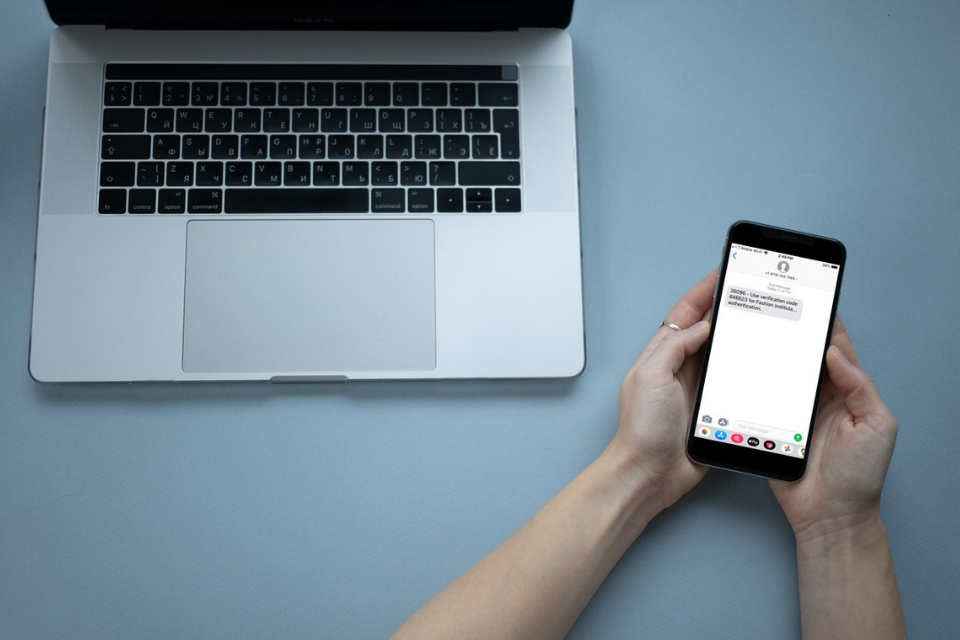How do you use your FIT Password?
Your FIT Username and Password can be used to log in to FIT services such as: Adobe, Blackboard, Google Workspace, Library Databases, Linkedin Learning, MyFIT, Office 365, and WiFi FITAIR
Not all FIT services use your FIT password, for example, Admissions Portfolio Review (Slideroom), Scheduling a Tour, Career Services Job Bank, and Finance Enterprise.
I am new to FIT, what is my password?
Your username and password will be provided to you by:
- Human Resources (Employees)
- Admissions (Applicants/Students)
- Pre-College (Pre-College Students).
The Division of Information Technology does not send this information.
Register to use Self-Service Password Reset (SSPR) and Multi-Factor Authentication
In order to manage your password without contacting TechHelp for assistance, you must register to use Self-Service Password Reset (SSPR).*
*FIT generic accounts cannot use SSPR (i.e., [email protected]); please contact TechHelp for assistance.
Change Password
If you have registered to use Self-Service Password Reset (SSPR) you can change your password if it is expiring or has expired.
If you have not registered to use SSPR and your password is working, register to use SSPR now.
If you have not registered to use SSPR and is not working, or you need help with a Generic Email account, please contact TechHelp.
Expired Password
You will be sent multiple emails to remind you to change your password before it expires.
If you did not change your password before the expiration date:
- If you previously registered to use Self-Service Password Reset, you can follow these instructions to regain access to your account.
- If you did not change your password before the expiration date and did not register to use the Self-Service Password Reset, you will receive the following message when you attempt to use SSPR. “We’re sorry. You can’t reset your own password because you haven’t registered for password reset.” To regain access to your account, you must contact TechHelp.
Forgot Password
Forgot your password:
- If you previously registered to use Self-Service Password Reset, you can follow these instructions to regain access to your account.
- If you did not register to use the Self-Service Password Reset, you will receive the following message when you attempt to use SSPR. “We’re sorry. You can’t reset your own password because you haven’t registered for password reset.” To regain access to your account, you must contact TechHelp.
Get Help
Need additional assistance, contact TechHelp during support hours.