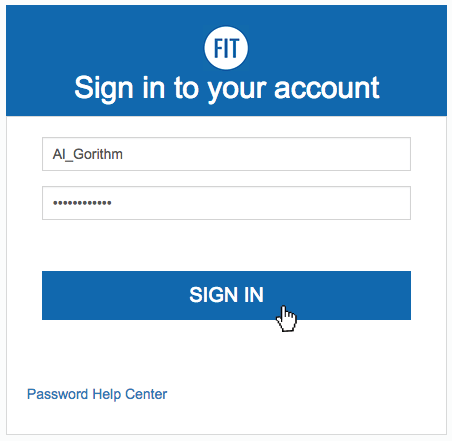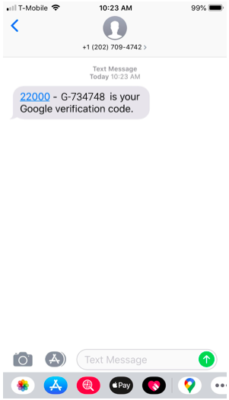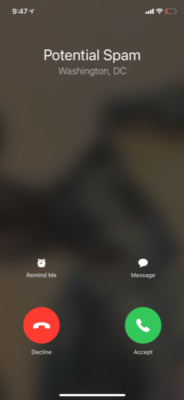How to sign in to FIT email and other Google Workspace Applications
Instructions
1. Go to www.google.com or you can go directly to the app you wish to access; gmail.com, sheets.google.com, docs.google.com, etc.
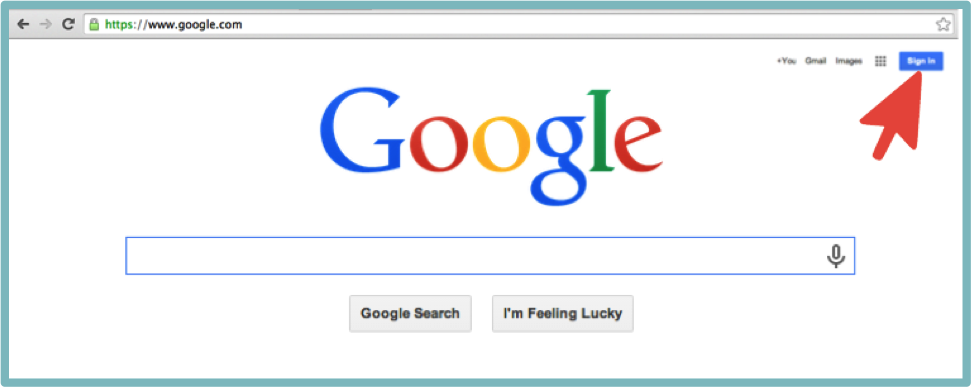
2. Click on the “Sign in” button in the upper right corner of the Google homepage.
If you do not see the “Sign in” button then you may already be signed in with another Gmail account; follow the How to log in to more than one Gmail account instructions or sign out of that account and sign back in with your FIT account.

3. Type your FIT email address and FIT password into the fields, Click “Sign in”
You must type your email address not your username

4. If you are accessing a new computer or recently changed your password you will need to verify with your 2-Step Verification option to log in.
5. Open the Apps launcher by clicking the grid of nine little dots in the top-right corner of most Google pages near your profile photo.