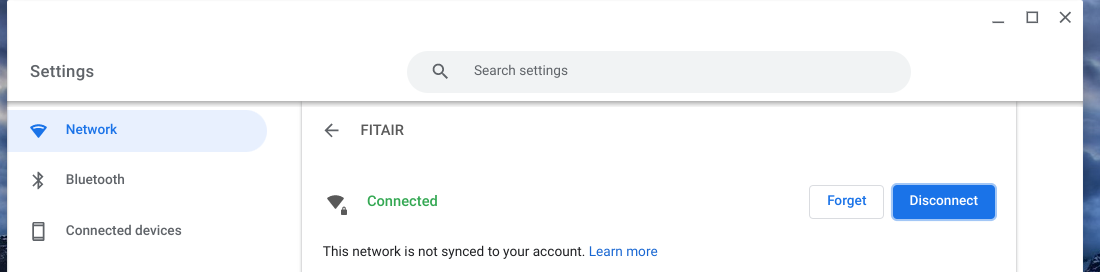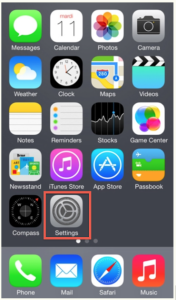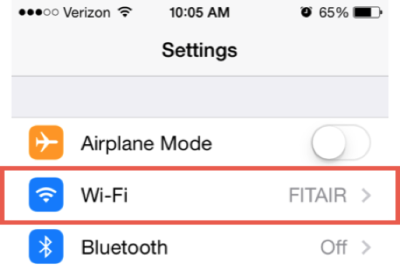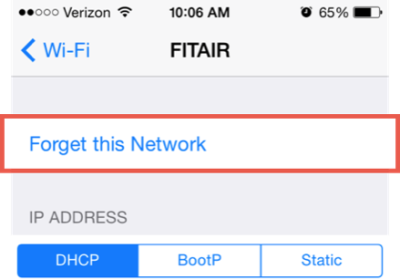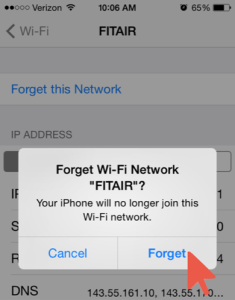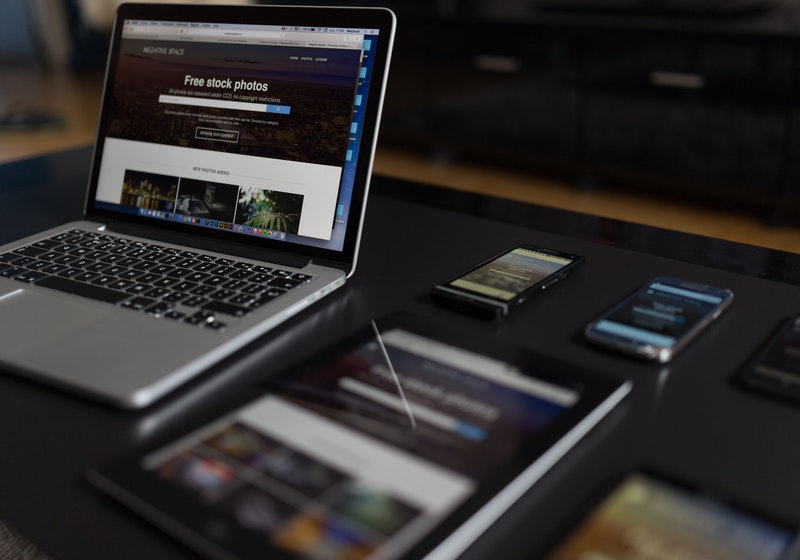How to forget FITAIR on a device
Instructions
How to Forget FITAIR on iOS devices
Phones and tablets cache your password setting for connecting to WiFi networks in order to connect you faster. Please follow these steps to ensure that your account will not get locked out by a wireless device.
- Select “Settings” from your Apps

- Select Wi-Fi

- Tap the info icon or the blue arrow next to the FITAIR network

- Select “Forget this Network”

- Select “Forget”

- Go to How to Connect iOS to FITAIR and re-connect your device with your new password.
How to Forget FITAIR on an Android device
Note screenshots and instructions may vary slightly depending on your device and operating system.
1.) Open your phone’s Settings app
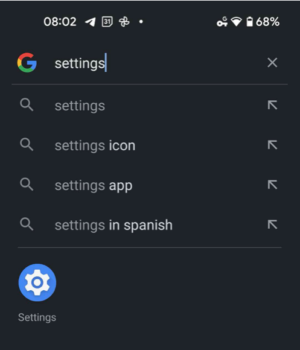
2.) Navigate to saved WiFi networks, select Connections or Network & Internet, then Internet.
Tech Tip: On some phones, you can just tap the Wi-Fi network you’re connected to and select Saved networks, then jump ahead to step 4.
On some phones, navigate to Wi-Fi settings and then select Advanced. This may be hiding under a three-dot menu in the top right-hand corner.
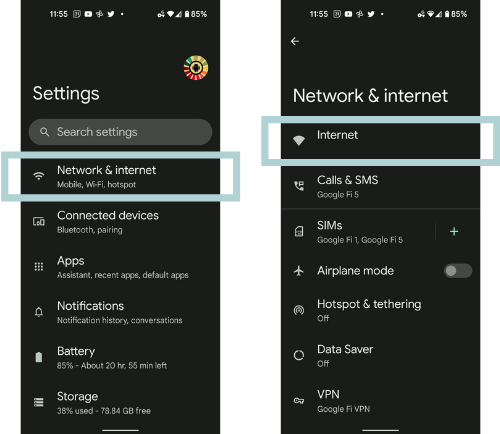
3.) Now you’ll see a list of all the Wi-Fi networks currently saved on your phone.
On some phones, you may need to go to your advanced Wi-Fi settings, select Manage networks. This is usually found beneath Network Settings.
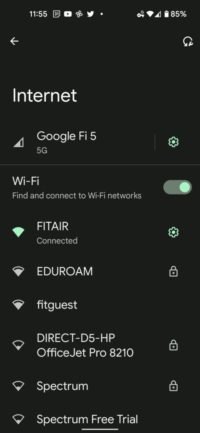
4.) Select FITAIR, and select Forget.
Go to How to Connect your Android Device to WiFi and re-connect your device with your new password.
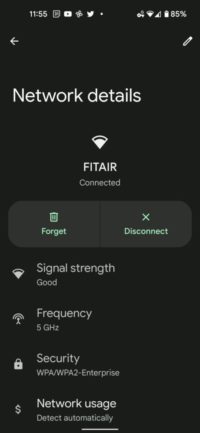
How to forget FITAIR on a Mac
If you are connecting to FITAIR on an Apple computer and recently changed your password and are having problems reconnecting to WiFi, you will want to follow the steps below.
1. Go to System Preferences
Method 1: Find system preference in your dock
Method 2: Click the Apple icon in the top left corner of your computer and selecting System Preferences from the drop-down menu.

2. Select Network
In the System Preferences pane click the Network icon.

3. Click on Wi-Fi on the left pane then click Advanced

4. Select FITAIR, click the minus sign and click done. You have now successfully forgotten FITAIR

How to forget FITAIR on a Windows 10 devices
If you are connecting to FITAIR on a Windows 10 computer and recently changed your password you will want to follow the steps below.
Click the WiFi icon in the lower right-hand corner
Click “Network settings”

Click Manage Wi-Fi Networks

Find FITAIR and click “Forget”

How to forget FITAIR on a Chromebook
Click on the WiFi icon in the bottom righthand corner of the screen (near the time).
Click the on FITAIR to open the Network Settings window
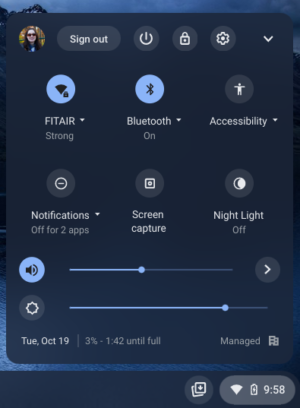
Click the “Forget” button Network Settings page