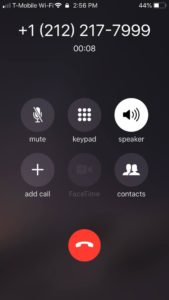How to use Duo Two-Factor Authentication
Instructions
Choose Authentication Method
If you have not completed the DUO enrollment process, please follow our instructions on How to enroll in DUO
After you enroll in Duo, each time you access FIT Remote Labs you will be presented with the screen to choose an authentication method; Send Me a Push, Call Me, or Enter a Passcode.
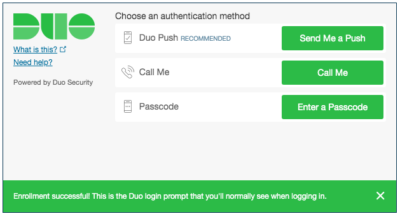
|
Method/Instructions |
Description |
|
Duo Push |
Pushes a login request to your phone or tablet (if you have Duo Mobile installed and activated on your iOS, Android, or Windows Phone device). Just review the request and tap Approve to log in. |
|
Call Me |
Authenticate via phone callback. |
|
Enter a Passcode
|
Log in using a passcode, either generated with Duo Mobile, sent via SMS, generated by your hardware token or provided by an administrator. Click Send codes to get a new batch of passcodes texted to your phone. |
“Send Me a Push”
- Open the Duo Mobile on your device. If you have not installed Duo Mobile, please visit How to install Duo Mobile.
- If Login Request does not automatically appear, click “Request Waiting. Tap to Respond..” Click “Approve” and return to FIT Remote Labs on your computer.
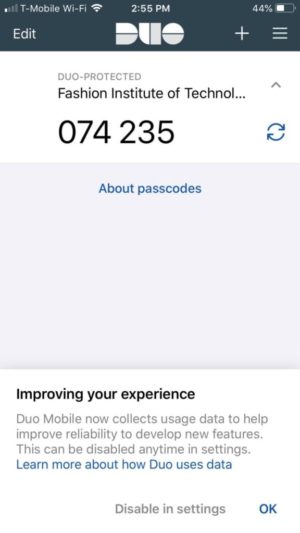
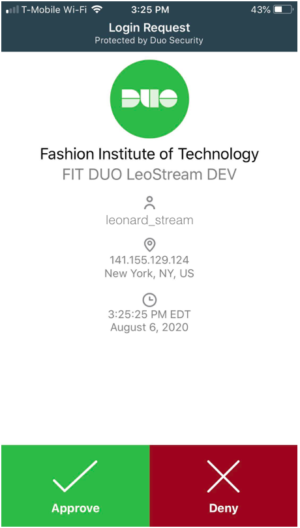
“Call Me”
- If you selected, “Call Me” you will get a call from the FIT phone number of 212-217-7999. Please follow the prompts. Then return to FIT Remote Labs on your computer.

“Enter a Passcode”
- Open the Duo Mobile on your device. If you have not installed Duo Mobile, please visit How to install Duo Mobile.
2. Enter Passcode displayed in Duo Mobile. Then return to FIT Remote Labs.
Alternately, if you enrolled a mobile phone number you can have passcodes sent to your phone. Messaging and data rates may apply.