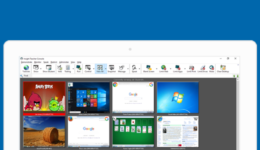
FIT Remote Labs
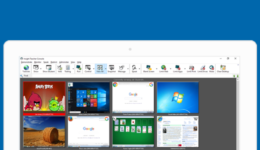
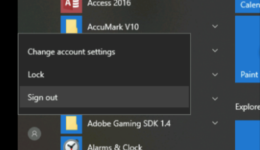
How to sign out of FIT Remote Labs
When you are finished working on your FIT Remote Labs computer or your class session is over. You must sign out properly, or you may prevent other students from accessing the computer. Do not just close the tabs, you must sign out following the instructions below.

How to install Duo Mobile
Instructions on how to install Duo Mobile
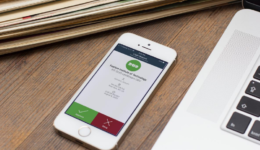
How to use Duo Two-Factor Authentication
Choose Authentication Method If you have not completed the DUO enrollment process, please follow our instructions on How to enroll in DUO After you enroll in Duo, each time you access FIT Remote Labs you will be presented with the screen to choose an authentication method; Send Me a Push, Call Me, or Enter a […]
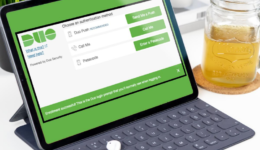
How to enroll in Duo
Supported Browsers Chrome, Firefox, Safari, Edge, Opera, and Internet Explorer 8 or later. Some browsers do not support all of Duo’s authentication devices (for example, Security Keys won’t work with Internet Explorer). For the widest compatibility with Duo’s authentication methods, we recommend recent versions of Chrome and Firefox. Sign in to FIT Remote Labs Go to https://fitlabs.fitnyc.edu/ Sign in […]
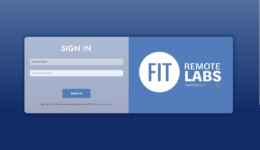
How to sign in to and use FIT Remote Labs
Supported Browsers FIT Remote Labs, powered by Leostream is compatible with most up-to-date browsers including Google Chrome, Firefox Safari, and Edge. Sign in to FIT Remote Labs Go to https://fitlabs.fitnyc.edu/ Sign in with your FIT username and passwordClick the “Sign in” button Duo Two-Factor Authentication First time using FIT Remote Labs? Enroll in Duo If this […]