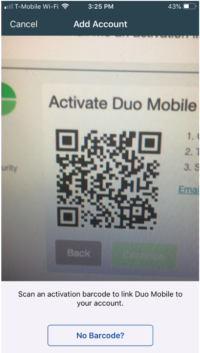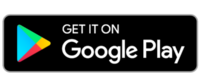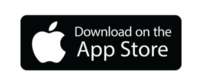How to install Duo Mobile
Instructions
2. After the installation is complete, open Duo on your mobile device. You will be presented with the message, “Duo Mobile” Would Like to Send You Notifications”
Recommended: Click “Allow”.
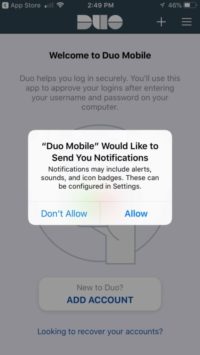
3. Click “ADD ACCOUNT” button under the text “New to Duo?”
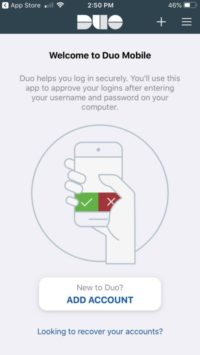
4. You will be presented with the message, “Duo Mobile” Would Like to Access Camera”
Click “OK” (You will need to have this enabled to scan the QR code verification).
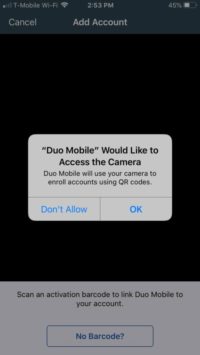
If you installed the Duo app after being instructed through the enrollment instructions, return to the enrollment window, and click I have Duo Mobile installed. Then scan the activation barcode.