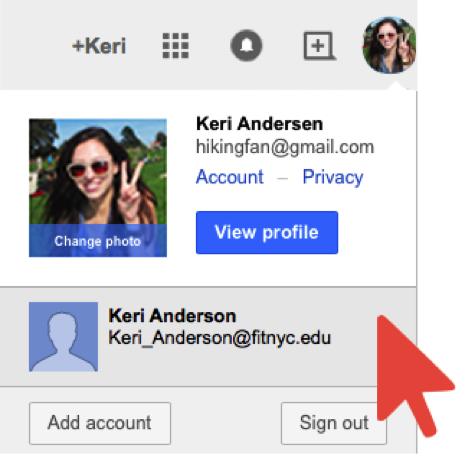How to sign in and switch between more than one Gmail account
Instructions
If you have more than one Google Account, you can sign in to multiple accounts at once. That way, you can switch between accounts without signing out and back in again. Please note, that the Gmail icon in MyFIT is linked to https://mail.google.com/ therefore opens to your default account or the account you are currently signed in to – this may or may not be your FIT Gmail account. Your accounts have separate settings, but in some cases, settings from your default account might apply.
Additionally, you may encounter access denied or request access to G Suite applications such as Docs, Forms, and Sheets. If you attempt to access these resources with your Non-FIT account. Make sure you are signed in to your FIT account when accessing these documents. Before you request access, make sure you are not signed in to your personal or Non-FIT account.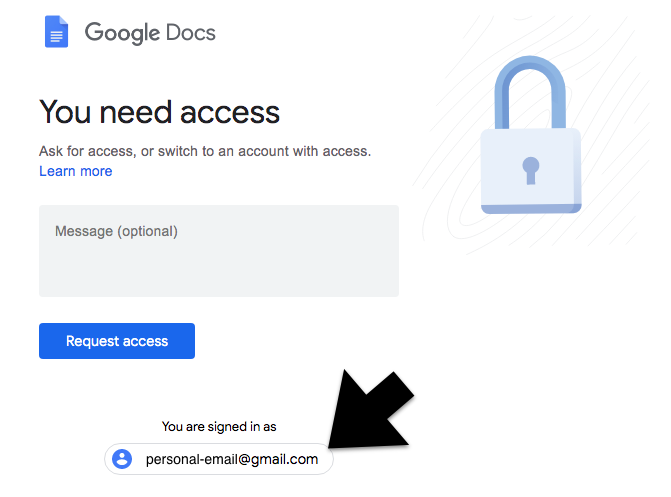
Add accounts
- On your computer, sign in to Google.
- On the top right, select your profile image or initial.
- On the menu, choose Add account.
- Follow the instructions to sign in to the account you want to use.
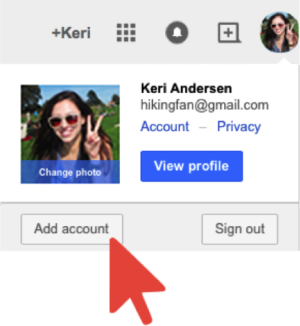
Switch between accounts
- On your computer, sign in to Google.
- On the top right, select your profile image or initial.
- On the menu, select the account you’d like to use.