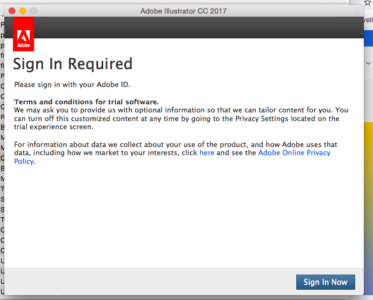How to update an Adobe Creative Cloud home-use account to Enterprise
Instructions
Click on the “Sign in to your account” button in the “Adobe login change for FASHION INSTITUTE OF TECHNOLOGY.” email
OR
Click on the “Get Started” button in the “Access is granted. Enjoy All Apps now.” email
OR
Go to adobe.com.
Enter your FIT email address and click the “Continue” button.
If you are not presented with the sign-in screen below, click on Sign in on the top right of the page.
If you were automatically signed in to your Adobe Home-Use account, sign out. Then click on Sign in on the top right of the page. Then enter your FIT email address and click the “Continue” button.
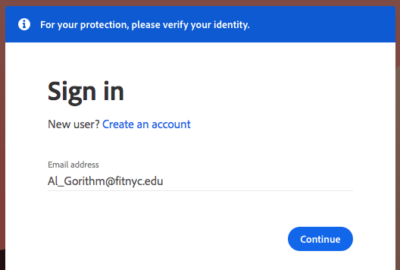
You will be directed to “Select an account”. YOU MUST Click “Company or School Account”
IMPORTANT: The email and password you used to create your Adobe Home-Use account are no longer under the FIT Licensing Agreement with Adobe.
You will still be able to access your home-use account when you select “Personal Account.”
You may get the message “Your subscription has ended” if you continue to sign in with your Adobe Home-Use credentials.
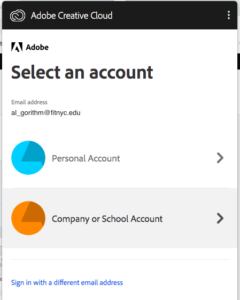
You will be directed an FIT screen to verify your FIT username and password. Enter your FIT username and password, then click “Sign In.”
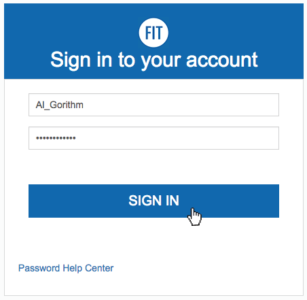
You will be presented with an Asset Migration window giving you the option to migrate your content to the Enterprise Account.
Select the option best for you:
“Yes, I want Adobe to migrate my content.”
“No, I want to move my content manually later.”
Then click the “Continue” button.
We recommend you choose “Yes, I want Adobe to migrate my content.” and as the documents and saved content should be related to your work at FIT.
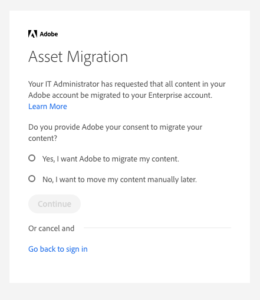
If you chose, “Yes, I want Adobe to migrate my content.” It may take a few minutes for your content to be migrated.
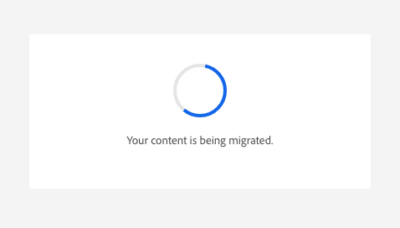
You will now have an Adobe for Enterprise account using your FIT email and password.
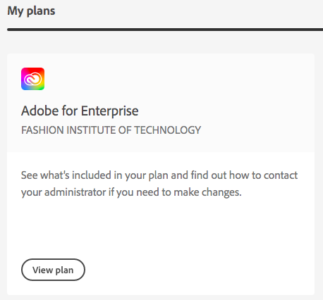
The email and password you used to create your Adobe Home-Use account will be converted to a “Creative Cloud Free Membership” account. If you used your FIT email for the creation of your Adobe Home-Use account you will still be able to access an Enterprise account following the instructions above.
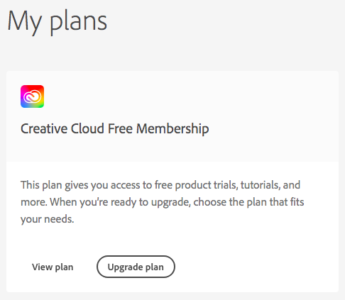
Note: When you access apps previously downloaded to your device using your home-use account you may be asked to reauthenticate (sign in) to validate your Enterprise License.