How to use your LinkedIn account to connect to LinkedIn Learning
Instructions
When you connect your LinkedIn account, only your learning activity and profile information (name, title, profile photo) are shared with FIT LinkedIn Learning account administrators.
To begin, go to https://www.linkedin.com/learning and click the “Sign in” button in the top right hand corner of the page.

Enter your FIT email address and click the “Continue” button.
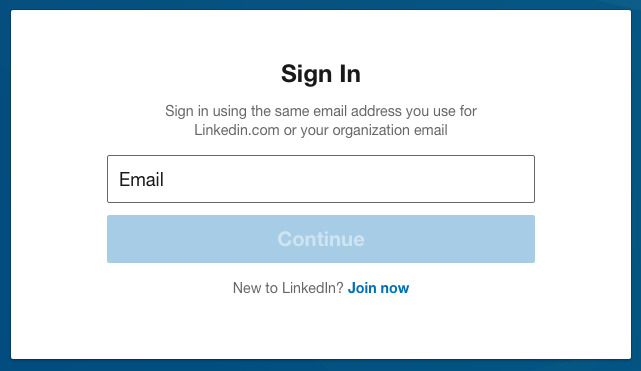
FIT requires you to authenticate with your FIT login credentials. Click the “Sign in with Single Sign-On”.

Enter your FIT username and password, then click “Sign In” button.

Next, you’ll be prompted to connect your personal LinkedIn account, or continue without connecting an account. If you don’t have a LinkedIn account but wish to create one, click “Connect my LinkedIn account” and on the next page click “Join now”.
If you do not want to connect your account, follow our instructions, How to create a separate LinkedIn Learning account.

You will be directed to the welcome screen. Click the “Sounds Good” to continue. (Note: this screen may look different for you)

Select the skills that are of most interest to you. As you select skill categories, similar skills will populate that you may also be interested in. You will be able to click continue after you select at least three.

Set a weekly learning goal if you want reminders to continue learning each week, or skip the prompt – you can set a weekly goal later, if you wish.

You’re all set, click the “Start Learning” button and begin watching courses and start learning!
