The Division of Information Technology protects our campus networks by preventing access to specific websites. We do this to guard against illegal and malicious activity on the FIT networks. If you try to visit a website hosting malicious or unlawful content, you will receive a message that “This domain is blocked.”
The Division of Information Technology blocks websites that pose a threat due to:
- Adware
- Botnets
- Drive-by Downloads
- Malware
- Peer-to-Peer (P2P)/File Sharing
- Phishing
- Viruses
Settings for the network are managed on campus and apply to all browsers. If you cannot reach a specific website and would like to request an exception, by opening a ticket with TechHelp and include the full website URL and how it relates to the academic environment (i.e., why you need it to teach or complete your schoolwork).
The Division of Information Technology will review your request and determine if the site is safe to unblock. Please note that G Suite allows you to share your work. Alternative file sharing sites are commonly flagged because of copyright violations; even if your purposes for using the site are not illegal file-sharing, we must actively prevent access to websites that allow criminal activity.
Your FIT ID number, sometimes called @number is a unique identification number assigned to an individual at FIT. FIT ID numbers consist of the at-sign (@) followed by eight digits. Example @01234567.
To view your FIT ID number log in to MyFIT. Click on the triangle next to your name on the right-hand side of the MyFIT top navigation and your FIT ID number will be displayed.

You must protect your FIT ID number as you would your Social Security Number or other personal information. It will be used to verify your identity and to access select resources.
Your Finance Enterprise username will be your FIT Username but when accessing the Finance Enterprise system you will need to include the domain “fitcld: followed by your FIT Username username.
Example: fitcld\Bill_Cash
Your Finance Enterprise password will not synch with your FIT password when you change your FIT password, and your Finance Enterprise password will not change.
Rules for Finance Enterprise passwords are set by the vendor. Finance Enterprise passwords expire every 75 days; you will be prompted before it expires.
Tech Tip: An excellent way to create a complex password is to convert a sentence or phrase that you will remember. Example: 1FOtCNR1975 (One Flew Over the Cuckoo’s Nest Released 1975) or Im2NYfSDi2005 (I moved to NY from SD in 2005).
Please be advised that some devices may not work on the FIT network. Many of the devices not compatible with the FIT network were designed to work in home network environments, and therefore do not fully function on a campus network environment. Many universities are experiencing the same issue with these devices.
Specifically, only devices that support the 802.1x standard for authentication can connect to the FIT Wireless network at this time. Many game consoles do have wireless connection capabilities, but most do not support the 802.1x standard. For devices that do not support 802.1x, they can only be connected using an ethernet cable and data jack in your dorm room. Some devices may require an ethernet adapter to use an ethernet cable.
What is 802.1x?
802.1x is a standard for exchanging secured authentication over a network. 802.1x prevents devices from connecting to a network until they have successfully been authenticated. Using 802.1x authentication also allows for automatic authentication by the device without requiring the user to manually log in every time they connect to the wireless network.
Your username and default password will be provided to you by one of the following departments; please note the Division of Information Technology does not send this information.
Degree Applicants
The Office of Admissions will send your FIT username and FIT default password; after you complete the SUNY Application Online. It may take 7-10 days to receive the first email from FIT after you submit the SUNY Application.
Phone: 212-217-3760
Email: [email protected]
Non-Degree Applicants
The Office of Admissions will send your FIT username and FIT default password in one email and your FIT ID number (@number) in another email; after you complete the Non-Degree Enrollment Form and pay the $65 application fee.
Phone: 212-217-3760
Email: [email protected]
Employees
Upon completion of your new hire documents, the Office of Human Resources will provide you with your FIT username, and FIT default password. If you have not completed this process, please contact Human Resources.
Pre-College Students
The Pre-College Department will send your FIT Username, and FIT Password; please contact Pre-College if you have completed your registration, but have not received your login information.
Phone: 212-217-4630
Email: [email protected]
Visiting Interns
Your FIT username, FIT Password and FIT ID number (Visiting Intern ID number) were provided to you from Residential Life in your check-in letter. Please contact Residential Life for assistance.
Phone: 212-217-3930
Email: [email protected]
Phone Menu Options When You Call TechHelp
212-217-HELP (4357)
STUDENT, ALUMNI OR APPLICANT: PRESS 1
Then select one of the options
Press 1 For cable TV or jack repair.
Press 2 To speak to an IT Support Technician.
Press 3 To hear these options again.
STAFF OR FACULTY: PRESS 2
Then select one of the options
Press 1 For telephone, voicemail, cable TV or wiring installation requests
Press 2 For technical assistance in a lab or classroom
Press 3 To speak to an IT Support Technician.
Press 4 To hear these options again.
TECH TIP
You can bypass the menu by pressing both digits for the option you want.
For example…
If you are a Student that needs help with your Login for MyFIT – you can Press 1 then 2 to be connected to an IT Support Technician.
If you are Faculty that needs help in a computer lab – you can Press 2 then 2 to be connected to Academic Computing.
Know before you buy
Many popular applications are available to eligible students such as Adobe and Microsoft Office at no additional cost.
Many applications are accessible through the Computer Labs.
To access:
- Sign in to MyFIT
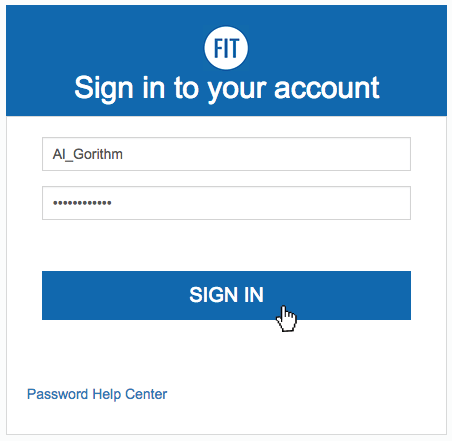
- Go to the Web Resources page

- Find the FIT Associated Stores portlet for software, hardware, and other technology discounts.

The information found on the FIT online directory is pulled from FIT Records.
Employees
Please contact the Human Resources Office at 212-217-3650 to update your contact information (FIT Phone Number, Title, Department, Location, and Role) in the FIT Records.
Department Information
Department Information is the information displayed when you use the Department search option, not a Person search. Please open a ticket with TechHelp to make changes to the Departmental Records.
What is Remote Access?
Remote access (VPN) allows access to the FIT network from off-campus. You will be required to enroll in Duo 2FA to access VPN.
How does it work?
Depending on the Operating System and type of access you need your setup to access the FIT Network will be different. The most common way to access the FIT Network is through Global Protect VPN, once you authenticate to VPN, to further gain access to your Windows computer you will use Microsoft Remote Desktop Connection to connect.
Who can get Remote Access?
If you believe you require remote access to perform your job duties please enter a ticket via the TechHelp.fitnyc.edu. Your VP will need to approve your access request.
Resources available via remote access:
- Files that are saved locally on the office computer. If you are granted VPN Access to access local files, please move to the appropriate Google Drive as soon as possible. If you have a few files; open a ticket at TechHelp.fitnyc.edu and we can help move files.
Please Note: If accessing local files is the only item on the list below you need VPN access for, please move the needed files to Google Drive.
Local locations include:- Computer Desktop
- Personal drives (N: Drive, Y: Drive)
- Shared drives (M: Drive, L: Drive)
Please work with your department to create a Google Shared Drive to move files needed that are currently stored in local Shared Drives.
- Select Banner Resources
- Banner Admin Pages
- Banner Workflow
- Nolij Document Management System
- Banner Document Management System (BDMS)
- Finance Enterprise
Note: Most approvals can be done via email. Only vouchers/requisitions that were forwarded for approval require log in - Hyperion/Argos Reporting
- Pyramed
- Courseleaf
- Concourse Syllabus
- SAS (Statistical Analysis System)
- 25Live
- Windstar (Tax Navigator)
