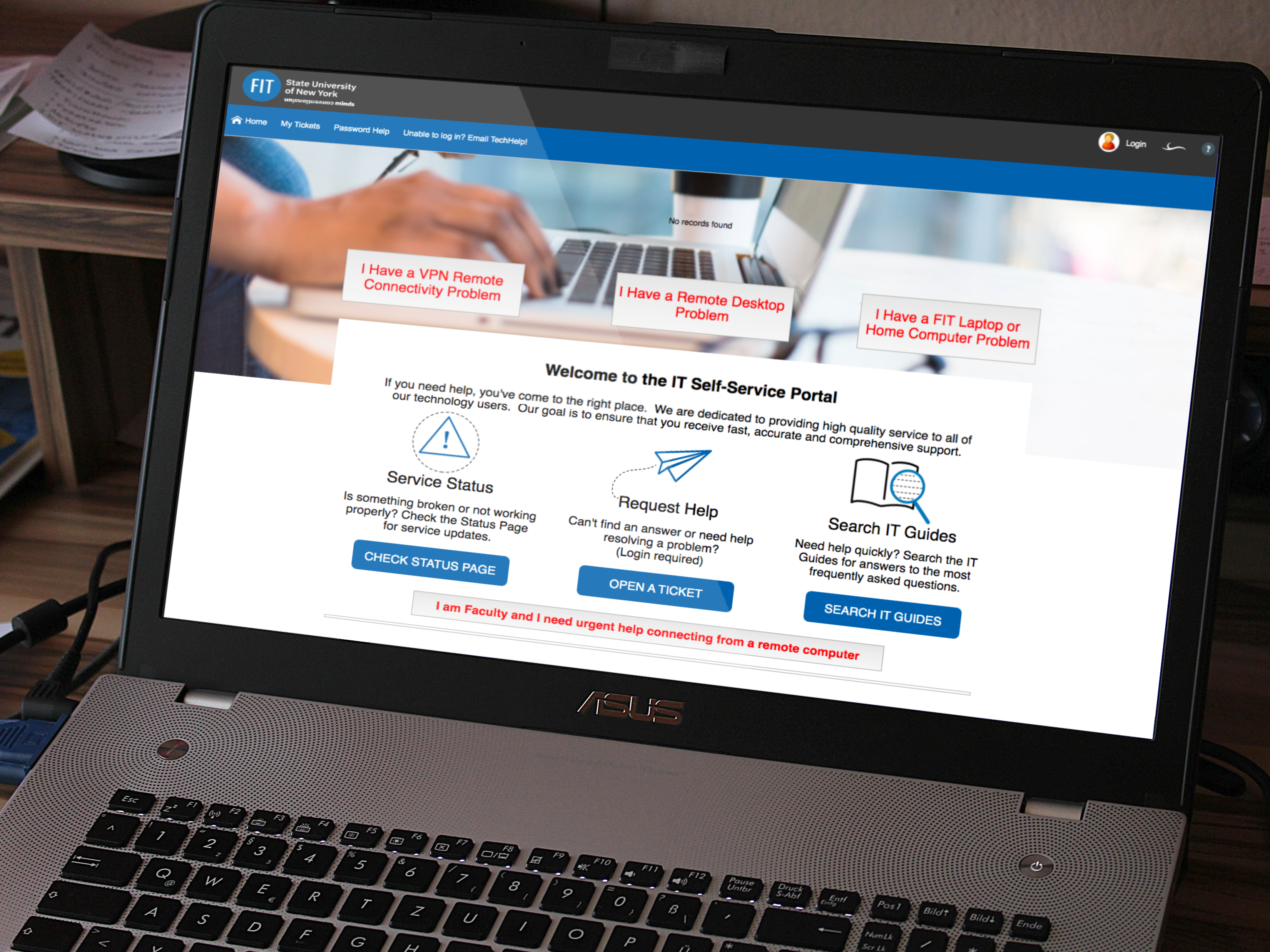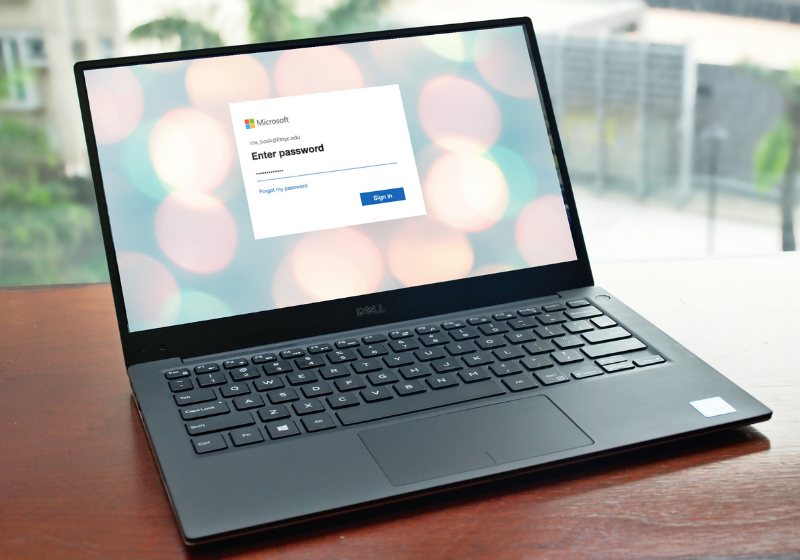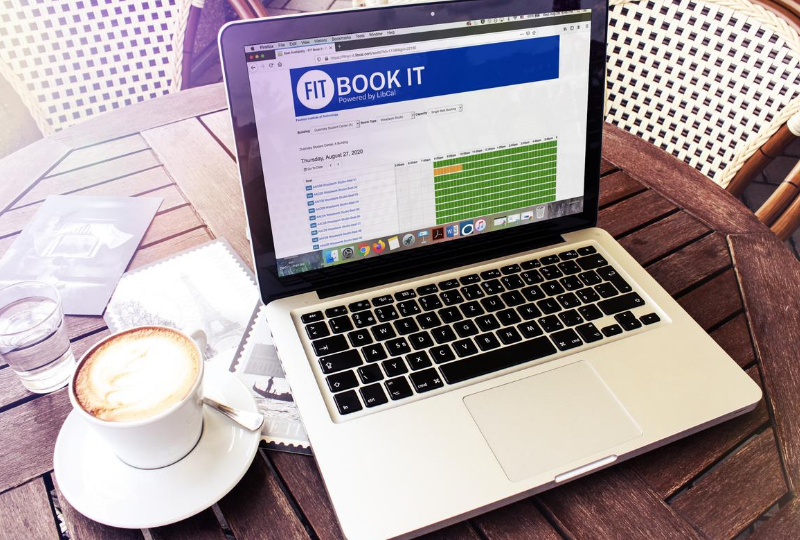You can help protect a sensitive or confidential document from unwanted edits by assigning a password. You can also prevent a document from being opened. Follow the instructions in the links below to review the instructions available from Microsoft. Password Protect an Excel File Password Protect a Word File PC Password Protect a Word File […]
This article is related to:
In 2019 we rolled out a new IT ticketing system including an improved self-service portal. With the self-service portal, you are able to report issues, open requests, and check their status. To use the self-service portal, go to TechHelp.fitnyc.edu and log in with your FIT username and password, no need to create a new login […]
We are very pleased to announce that as of September 14, 2016; you will be able to use your FIT password to access your Microsoft Office 365 account, no need to manage a separate password for this service. If you are unable to sign into your Microsoft Office 365 account, please verify that you can sign into […]
What is spam? Spam is electronic junk mail. Unwanted messages sent to a large number of recipients. Why are emails marked as spam? You previously marked these messages as spam by clicking the “Report spam” or “Report phishing” button. Both actions will send the message to your Spam folder and remove it from your Inbox. […]
When you click on an email link on a web page or email message, your computer will open a new compose window with the email address populated in the To: line. The program used to compose the message is determined by the default mail client for your computer. To make Gmail your default mail client, […]
This article is related to:
Students from approved majors that received an email inviting them to use FIT Book It will be able to make a booking. Students not in an approved major will receive a message, " Sorry! Your account does not have permission to book this item." when attempting to make a booking in FIT Book It.
This article is related to:
1. Press Home2. Press Settings3. Scroll down and select Log Out4. Press Log Out to confirm
This article is related to:
To log in to Brightspace, go to https://brightspace.fitnyc.edu/ in your web browser. (DO NOT add “www” to the address.) Enter your FIT Username and Password (same credentials as you use for MyFIT). Once you have entered your credentials, click Sign In If your username and password are accepted you will be redirected to your Brightspace
1. Log in from the initial screen when it prompts you for your extension2. Enter your extension in 7XXXX format3. Press Enter4. Enter your password (do not know your password ask your office administrator or call 212-217-HELP and select option 2, 1)5. Press Enter
This article is related to:
Your FIT-issued computer may provide access to confidential student and employee information and your personal information as well. To increase cybersecurity and protect personal and campus information resources from theft, malicious destruction, alterations, or other inappropriate or negligent acts, we strongly encourage staff and faculty to lock their unshared FIT-issued computer manually when leaving the […]