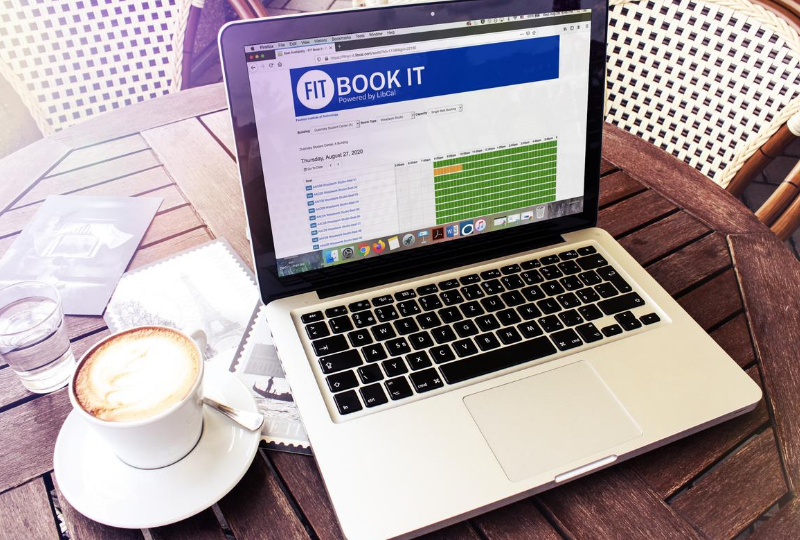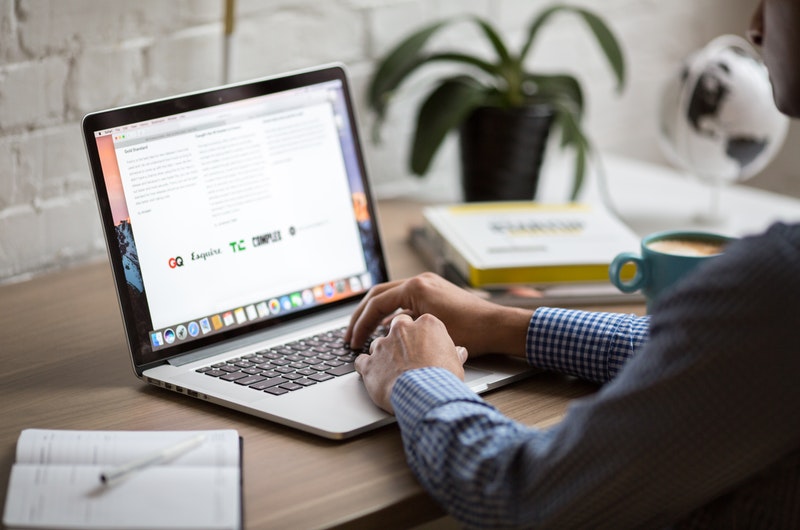What is spam? Spam is electronic junk mail. Unwanted messages sent to a large number of recipients. Why are emails marked as spam? You previously marked these messages as spam by clicking the “Report spam” or “Report phishing” button. Both actions will send the message to your Spam folder and remove it from your Inbox. […]
When you click on an email link on a web page or email message, your computer will open a new compose window with the email address populated in the To: line. The program used to compose the message is determined by the default mail client for your computer. To make Gmail your default mail client, […]
This article is related to:
Students from approved majors that received an email inviting them to use FIT Book It will be able to make a booking. Students not in an approved major will receive a message, " Sorry! Your account does not have permission to book this item." when attempting to make a booking in FIT Book It.
This article is related to:
1. Press Home2. Press Settings3. Scroll down and select Log Out4. Press Log Out to confirm
This article is related to:
To log in to Brightspace, go to https://brightspace.fitnyc.edu/ in your web browser. (DO NOT add “www” to the address.) Enter your FIT Username and Password (same credentials as you use for MyFIT). Once you have entered your credentials, click Sign In If your username and password are accepted you will be redirected to your Brightspace
1. Log in from the initial screen when it prompts you for your extension2. Enter your extension in 7XXXX format3. Press Enter4. Enter your password (do not know your password ask your office administrator or call 212-217-HELP and select option 2, 1)5. Press Enter
This article is related to:
Your FIT-issued computer may provide access to confidential student and employee information and your personal information as well. To increase cybersecurity and protect personal and campus information resources from theft, malicious destruction, alterations, or other inappropriate or negligent acts, we strongly encourage staff and faculty to lock their unshared FIT-issued computer manually when leaving the […]
It is common practice to take certain steps to protect your computer before installing new software; however, those security steps are often neglected when installing browser extensions, add-ons, social media and mobile apps. These programs may request permission to access your data; if they’re compromised by cyber attackers or if you install a malicious or […]
If you need to run Windows-only applications but you only have a Mac computer, Bootcamp will allow you to run Windows 10 on your Mac. Bootcamp is free for FIT students and $14.99 for Faculty and Staff. Minimum Requirements: At least 40GB free hard drive space If you do not have 40GB free on your […]
This article is related to:
We recommend that all FIT students, faculty, and staff protect their personal computers from malicious software, inappropriate websites, and viruses by installing a high-quality antivirus program. In addition, antivirus is required for any computer trying to connect to FIT VPN. Note: don’t install additional antivirus software on any device distributed/issued by FIT even if it […]
This article is related to: