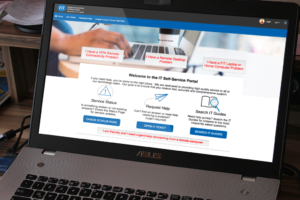Internet
FITAIR is FIT’s wireless network. FITAIR is available for all FIT students and employees. The Division of Information Technology continues to upgrade and enhance the wireless technology at FIT in order to handle the growing number of devices. View planned maintenance for any service disruptions.
Museum at FIT visitors may use FITMUSEUM network. All other FIT visitors may connect to FITGuest.

FITAIR is FIT’s wireless network. FITAIR is available for all FIT students and employees. The Division of Information Technology continues to upgrade and enhance the wireless technology at FIT in order to handle the growing number of devices. View planned maintenance for any service disruptions.
Museum at FIT visitors may use FITMUSEUM network. All other FIT visitors may connect to FITGuest.
What devices can I connect at FIT?
Get Connected to FITAIR
FITAIR is FIT’s primary wireless network and is available for current FIT students and employees with an active username and password.
Learn how to connect your device:
Get Connected Options for FIT Visitors
FITGuest
Text content
Eduroam
Text content
FITMUSEUM
Text content