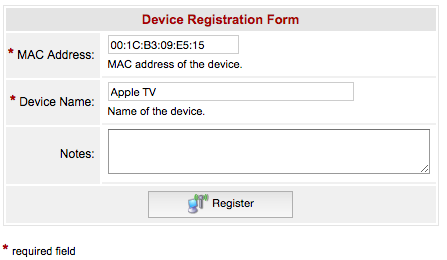Connect to the FIT Wired Network (Residence Halls Only)
Instructions
To register a device to the Wired Network at FIT, you will need to find the device’s MAC Address.
You may register up to three compatible devices to the Wired Network when you are on campus; you will not be able to register devices when you are off-campus. Once a device is registered, it will automatically connect to the FIT Wired Network once plugged into a working data jack with an Ethernet cord. Registered devices not plugged into data jack will not be connected to the Wired Network.
If the device you wish to connect to the network can’t show a webpage – such as an Apple TV, Roku, PlayStation, Xbox, or other consumer devices, you need to register the device using a computer, phone or another device that can connect to a webpage.
Once you have the MAC Address, please follow the steps below to register a device and manage devices you have previously registered.
UNABLE TO CONNECT?
Please be advised that some devices may not work on the FIT network. Please go to What devices can I connect to the FIT Internet to verify that the device you are trying to connect is supported.
If the device you are trying to connect is supported to connect to the Wired Network try the following troubleshooting steps.
1. Unplug the supported device and plug it back in
2. Reboot the device, turn it off and back on again
If the troubleshooting does not resolve your connection issues you may need to open a ticket at techhelp.fitnyc.edu to activate your jack.
To open a ticket, go to techhelp.fitnyc.edu, select “Open a Ticket” and search ”Jack Activation,” or make the following selections:
– Network Drives and Svcs / Infrastructure Svcs
– Residence Halls/Dorm Wired
– Jack Activation