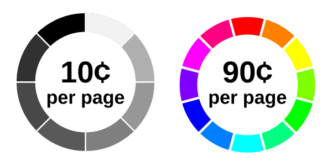Complete Guide to Printing at FIT
About this Guide
This guide was created to provide the FIT community with a resource that lists all the printing options at FIT and how to utilize the services. FIT offers a range of self-service and professional printing services to our students, staff, and faculty. (There are no guest printing services at this time.) Not all printing services are handled by the Division of Information Technology.
Self-Service Printing Services
Pay-for-Print (PfP)
Service available to:
Faculty
Students
Staff
Classroom Printing
Service available to:
Faculty
Students
Office Printing
Service available to:
Faculty
Staff
CET Teaching Center & Lab
Service available to:
Faculty
Professional Printing Services
PrintFX and FabLab
Services offered include portfolio quality prints, budget posters, fabric printing, spiral binding, self-service trimming, and fabrication services such as 3D printing, laser cutting, vinyl cutting, custom button pins, and vacuum forming.
Service available to: Faculty, Students, Staff, and Departments
Payment and Prices:
Use your Fashion Express account to pay for services. View the website for the latest pricing guide.
Print Center (aka Print Shop)
Services include professional printing for college brochures, programs, and flyers, class handouts and exams, carbonless forms, and document finishing such as laminating, collating, stapling, folding, and hole punches.
Sign in to MyFIT, and click on “Print Center” under the quick links section on InsideFIT.
Service available to: Faculty and Staff
Payment and Prices:
Must provide department code for expense and service usage tracking, no fee will be charged.
What can you use your "Fashion Express" account funds for?
Funds added using a Campus Pay Kiosk or online via eAccounts will be deposited into your Fashion Express account and can be used for the following:
- Printing
- Copying
- PrintFX and FabLab orders
- To Purchase Food at any on-campus food service location*
*If you have a Declining Balance with your Meal Plan – that account money will be used automatically by dining services for food purchases. Once the Declining Balance is at $0, you can use your “Fashion Express” account funds for food purchases.

Self-Service Pay-for-Print (PfP)
Our self-service pay-for-print services offer a seamless way for members of our academic community to access high-quality printing facilities at their convenience.
- Computer Commons, Feldman Center CC15
- Peter G. Scotese Facility, Feldman Center C220 Suite
- FIT Library, Goodman Center 5th and 6th Floor
- Kaufman Hall Cyber Lounge
How much are Pay-for-Print services?
Printouts Cost:
10 cents for black and white
90 cents for color
Tech Tip:
Letter 8.5 x 11 cost is the same as tabloid 11 x 17
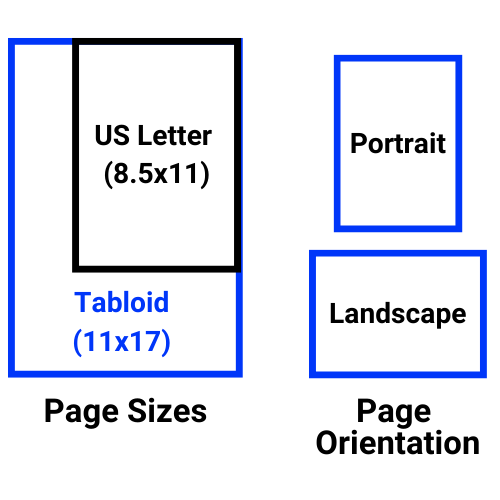
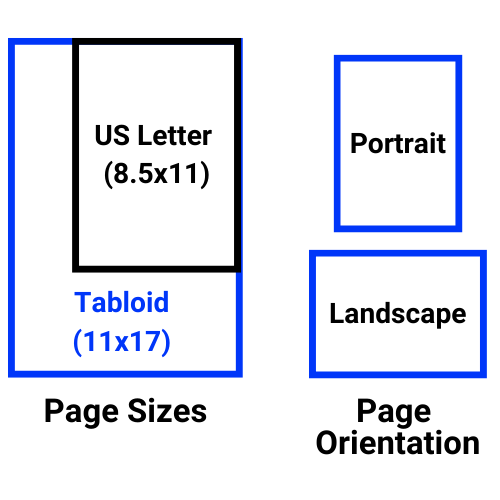
Classroom Printing
Limited printing is available in labs during scheduled class hours for class projects only. Faculty are expected to monitor printing abuses during their class. When classes are not in session, classroom printing is disabled. During approved after-hours classroom use, students may select a pay-for-print printer and release their prints from one of our release stations.
Printers in classrooms and labs are set to “Draft” or “Eco-mode” for faster printing and to use minimal ink. For photo or presentation-grade prints, please visit PrintFX and FabLab for professional printing services.
Sustainability at FIT
Our Eco-Friendly Printing Practices
FIT is committed to sustainability and eco-conscious practices. We purchase Energy Star printers whenever possible. Energy Star is a US Environmental Protection Agency (EPA) program that determines the highest standards for energy-saving products. Additionally, we set printers in classrooms and labs to “Draft” or “Eco-mode,” as well as participate in ink recycling programs to minimize our environmental footprint. Learn more about FIT’s commitment to sustainability leadership.