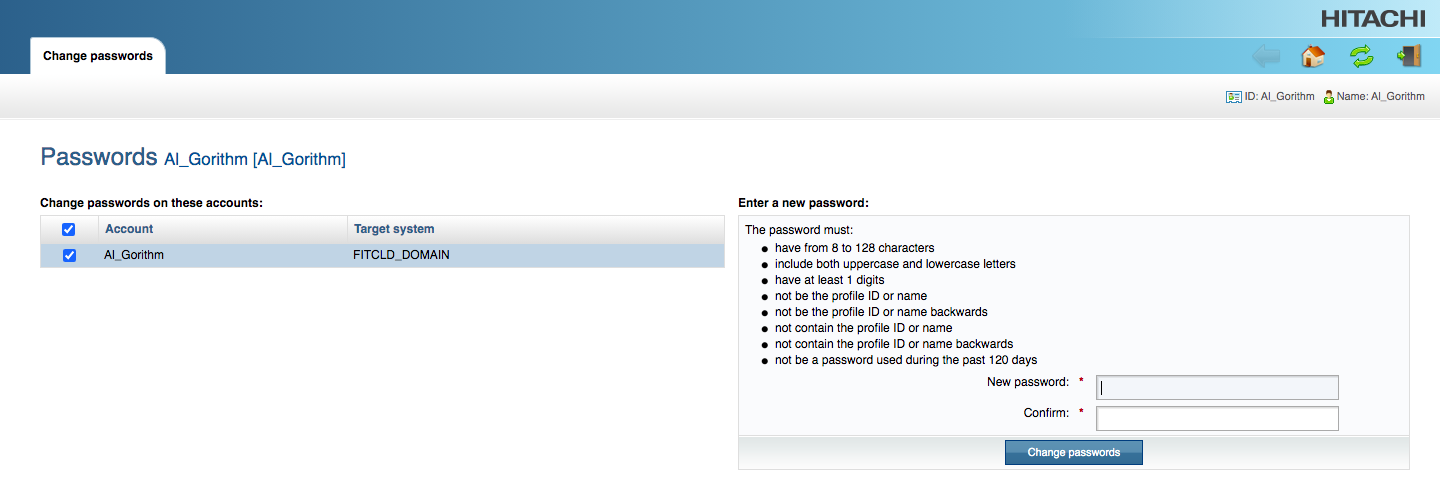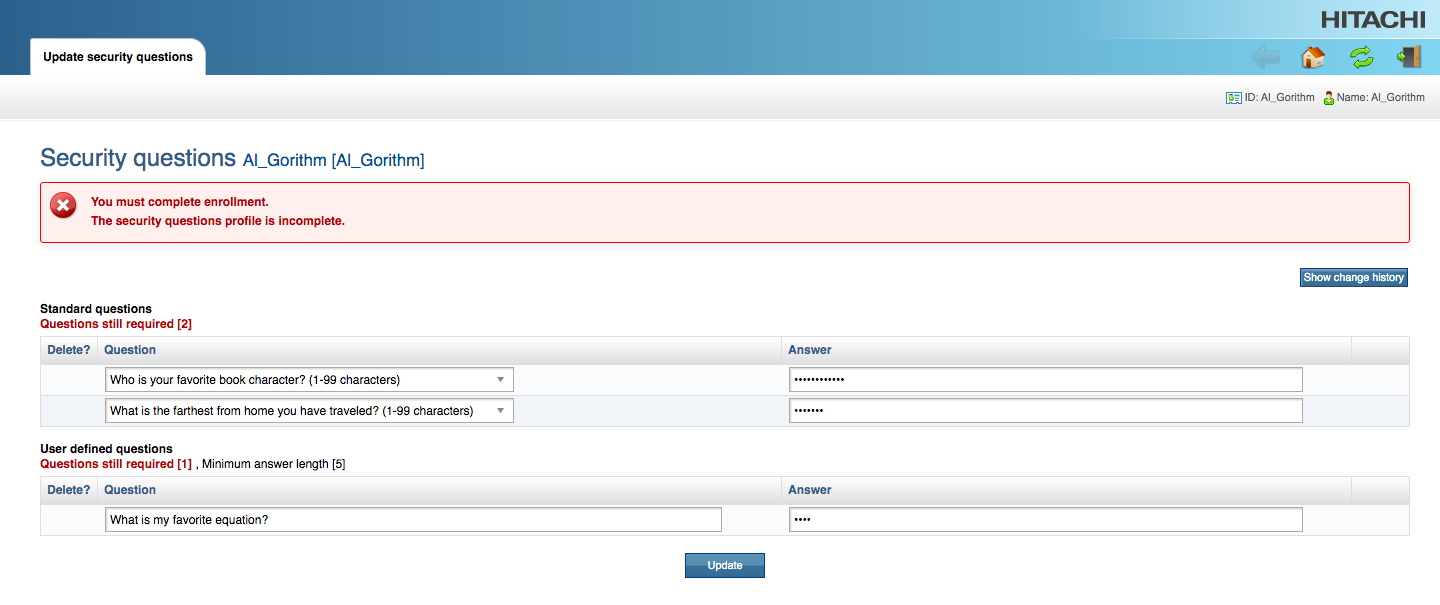How to change your Finance Enterprise password
Instructions
Our vendor Central Square sets the rules for Finance Enterprise passwords.
Finance Enterprise passwords do not sync with your FIT password; if you change your FIT password, it will not change your Finance Enterprise password.
- TechHelp Technicians are unable to change your Finance Enterprise password but will contact the vendor on your behalf and a Central Square technician will contact you by phone.
Finance Enterprise password expires every 75 days; you will be sent email reminders before it expires.
You must complete your security profile to manage your Finance Enterprise password without the assistance of a technician.
-
Go to the Hitachi ID Identity and Access Management Suite
To manage your Finance Enterprise password our vendor, Central Square, uses the Hitachi ID Identity and Access Management Suite.
Go to https://vorpsync.aspgov.com/horizon
Enter your Account Details
Select FITCLD_DOMAIN from the “Your account on” drop-down
Enter your FIT Username in the blank text field; in example screenshot user Al Gorithm has entered their FIT Username
Click the “Continue” button

Select Authentication method
If you have completed your security profile you will be presented with two Authentication methods; Use password and Answer security questions. If you do not see these options, please follow the instructions above “Changing your password from the default.”



Verify your Password
If you know your password, you can click on the blue arrow icon at the end of “Use password”
Enter your Finance Enterprise password
Click the “Verify password” button


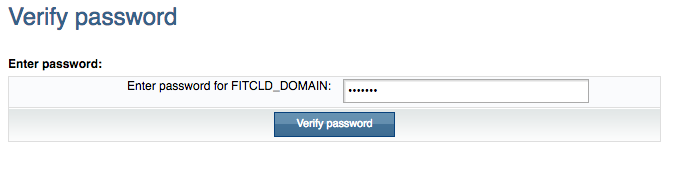
Answer your security questions
If you do not remember your password or it has expired, you can click on the blue arrow icon at the end of “Answer security questions.”
Enter the answers to all your security questions.

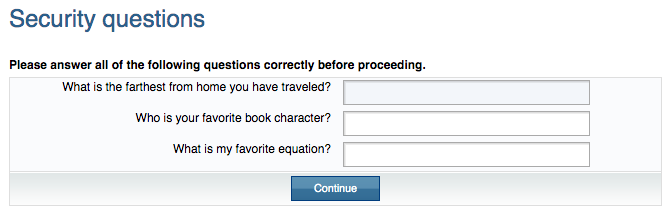
Password Manager
Select Change passwords from the Password Manager on the Hitachi ID Identity and Access Management Suite menu

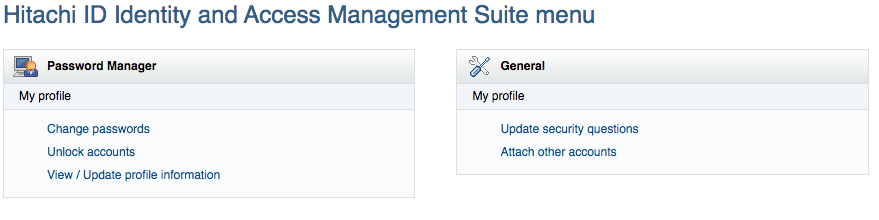
Change Password
Click on the box next to your username
Enter a new password following the password rules listed on the page (note rules may differ from the screenshot provided below). You will need to enter the password in the New password and Confirm fields.
Click the “Change passwords” button