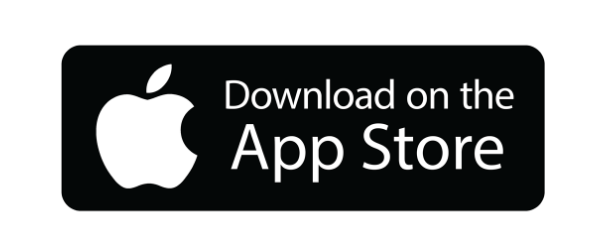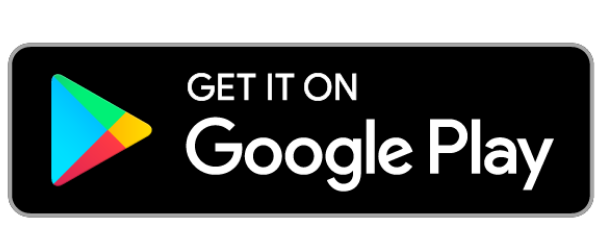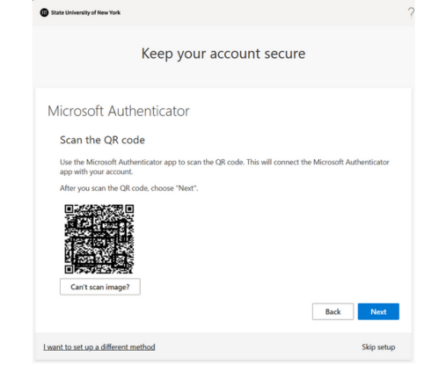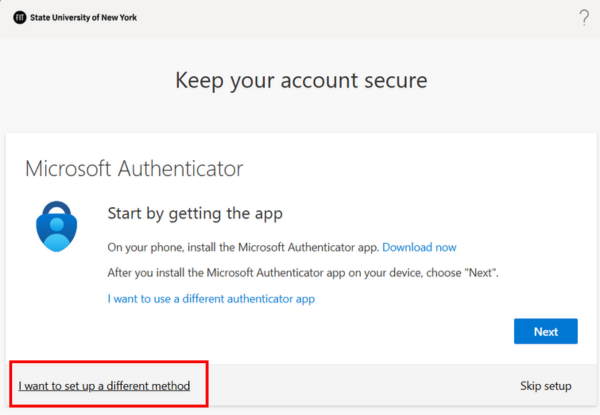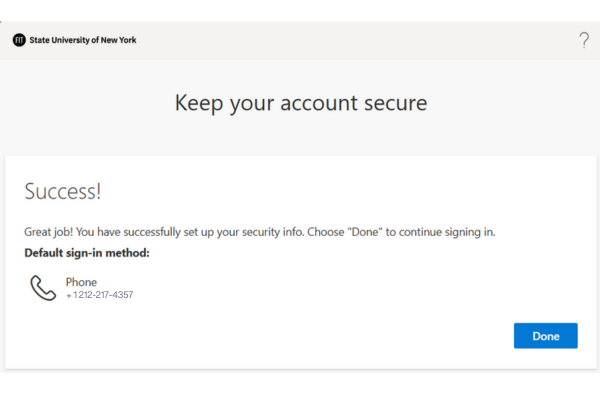Accessing your FIT Google Account Using New Authentication Method
Instructions
As part of our initiative to enhance security and streamline authentication, FIT is transitioning from the current Google-based authentication to Microsoft Entra-based authentication for accessing FIT Google services, such as Gmail and Google Drive.
This article provides step-by-step instructions for logging in to your FIT Google account using the new Microsoft Entra Authentication.
1. Go to the Google sign-in page and enter your FIT email address.
2. You will be redirected to Microsoft — re-enter your FIT email and password.
3. Set up your preferred MFA method (Microsoft Authenticator or Phone).
4. Complete the authentication to access your FIT Google account.
5. You are now also capable of using Self-Service Password Reset (SSPR).
For any assistance, please contact TechHelp.
- Click the “Google Sign in” button to be directed to the Google Sign-in page.
2. Enter your FIT email address and click the “Next” button.
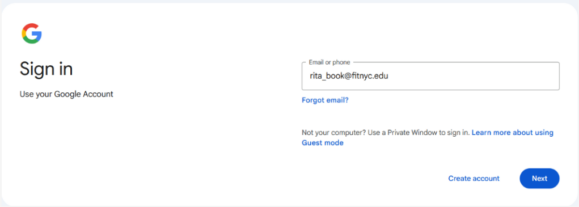
3. You will now be redirected to the new FIT Sign-in page. Re-enter your FIT email address and click the “Next” button to proceed.
Note: Ensure the FIT logo is there on the sign-in page. This ensures that you’re authenticating through the official FIT Microsoft Entra portal.
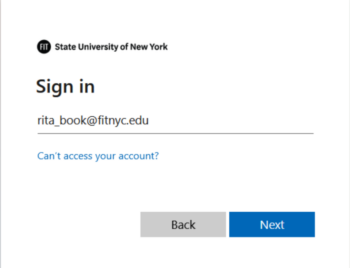
4. Enter your FIT password and click the “Sign in” button.
Note: If you have already registered a valid MFA method, such as the Microsoft Authenticator app or phone, you will be automatically redirected to your Gmail dashboard after successful verification.
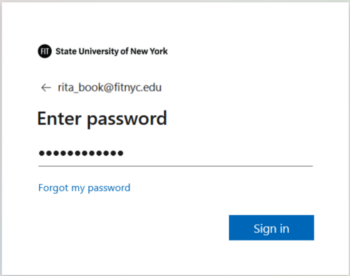
5. Click on the “Next” button.
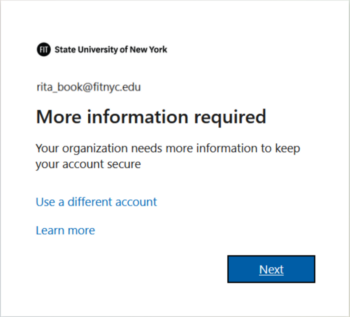
6. You will be presented with a screen to configure Microsoft Authenticator and/or phone to use the Self-Service Password Reset. You’ll need to set up at least one of the options to access your FIT account and use Self-Service Password Reset. You may choose to set up both Microsoft Authenticator and phone. The default and the recommended method is Microsoft Authenticator. Microsoft Authenticator requires Apple iOS version 16 and above, Android version 8 and above. Please have your Apple App Store or your Google Play store password available as it may be required to download applications to your phone.
Click on the options below to display instructions.
7. Congrats! You have completed the setup, and you will now be automatically redirected to your Gmail dashboard.
NOTE: By registering your Multi-Factor Authentication (MFA) method, your account is also enrolled in Self-Service Password Reset (SSPR) — allowing you to reset your FIT account password on your own, without needing to contact TechHelp.