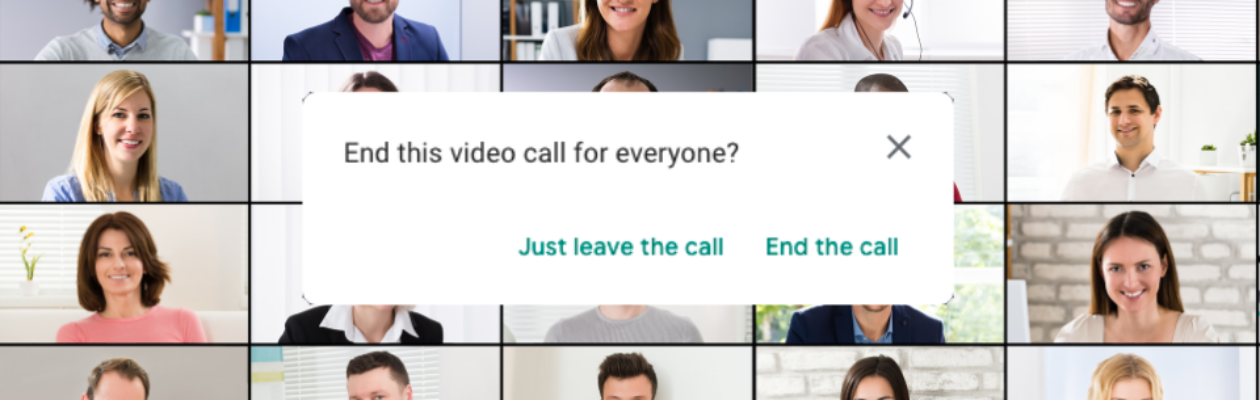Important Google Meet Feature Change: End Call vs. Leave Meeting
What’s changed?
Google has implemented some changes to improve security in Google Meet. Now, when a Google Meet host (listed as the meeting organizer in Google Calendar) leaves their meeting, they have two options:
- Just leave the call: The host will leave the meeting, but the meeting will continue. TechTip: Use this option if participants want to continue the meeting after you exit or if it is a recurring meeting and you want participants to start the next meeting without the host.
- End the call: Everyone, including people in breakout rooms, will be ejected from the meeting. Participants will be informed that the host has ended the meeting. Once the meeting has been ended, people will not be able to rejoin unless the host rejoins first.
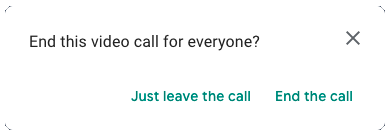
What happens if the meeting host selects “End the call”?
- The meeting ends immediately
- All participants are ejected from the meeting instantaneously
- Participants are informed that the host has ended the meeting
IMPORTANT: If the host selects “End the call” for a recurring meeting, the host will be required to join subsequent occurrences of the meeting before any other participants can join.
Why did Google make this change?
Short answer: to improve security and make your meeting or class safer.
Google Meet employs an array of counter-abuse protections to keep your meetings safe as well as proactive protections to allow you as the host to restrict access. This recent feature will allow you to end a meeting completely, preventing others from reusing your meeting link after the meeting has ended, a very important added cybersecurity layer.
What you need to know
As a host or meeting organizer, you should make yourself aware of the settings for video meetings; see full details, including helpful tips from Google. As the meeting organizer (host), you can use Quick access, which is a set of functions Google makes available to secure and facilitate meetings, to decide if participants must ask to join the video meeting. Learn how to turn Quick access off and on.
When Quick access is on [Quick access is turned on by default]:
- Participants using their FIT account can automatically join the meeting.
- Participants who dial into the meeting using their phone can automatically join.
When Quick access is off:
- The host must join the meeting before other participants can join.
- All participants must ask to join the meeting. This includes people who dial into the meeting by phone.
IMPORTANT: If the host selects “End the call,” Quick access will be turned off for all subsequent meetings that use that meeting code/link (recurring meetings). All future meetings that use that meeting code/link will require the host to join the meeting before participants can join.
The Division of Information Technology shares recent service changes on our website at it.fitnyc.edu/service-changes, including a calendar of the latest released from Google Workspace.
We will be offering workshops to provide additional assistance to individuals that manage or set up meetings for others. Stay tuned for an email from [email protected] or visit our training site at it.fitnyc.edu/employee-training later this week.
Questions? Comments? Open a ticket at TechHelp.fitnyc.edu or call (212) 217-HELP (4357).