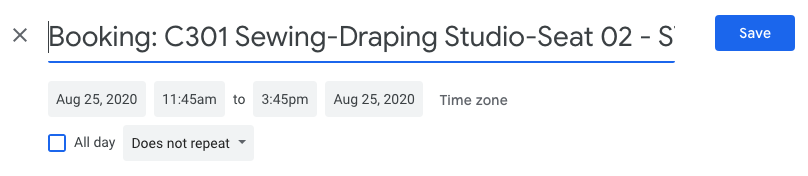How to save your FIT Book It booking to your Google Calendar
This article is intended for:
Last Updated:
Instructions
After you complete a booking, you will be sent a confirmation email to your FIT email that will include an option to add the booking to your calendar and the details you will need to complete the check-in process.
Add the booking to your calendar click on the “Add to calendar” option in the confirmation email.
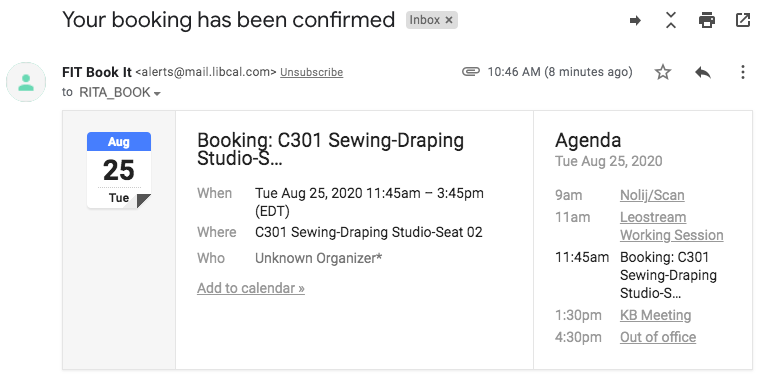
After you click “Add to calendar” you will be able to edit the calendar title and other details. Please note that changes to the calendar do not update or change your booking.