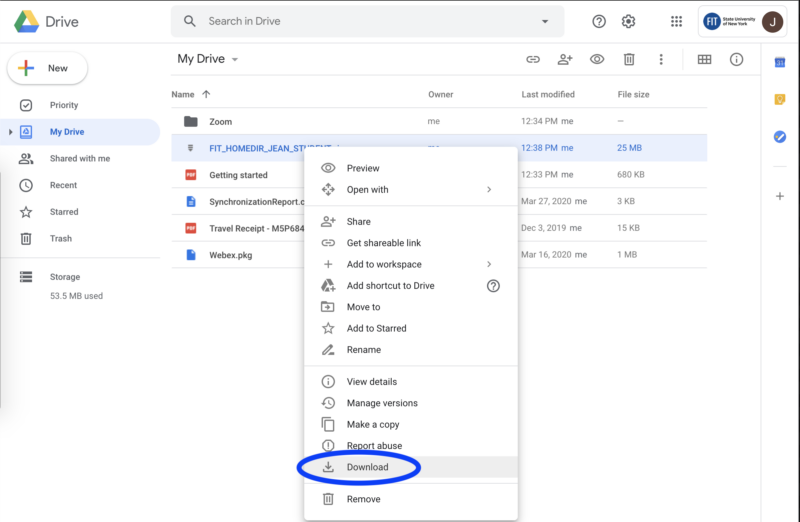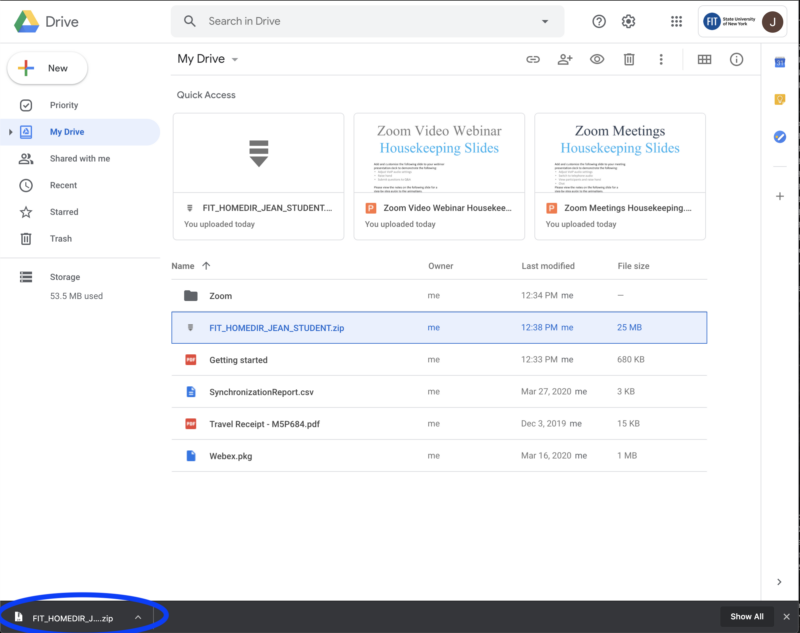How to access a migrated FIT Home Directory
Instructions
In mid-2020, the Division of Information Technology began the final phase of a project to retire Home Directories—the networked personal storage space for students only accessible from workstations on the FIT campus. The Home Directory is sometimes referred to as the N Drive, Y Drive, or Campus Drive.
Once you see your Home Directory zip file in your Google Drive follow the step-by-step instructions below.
Access Your Google Drive
Sign in to your FIT email account with your FIT email address and password.
To access your Google Drive, please click on the Google Apps button in the upper right of your screen, and then select “Drive.”
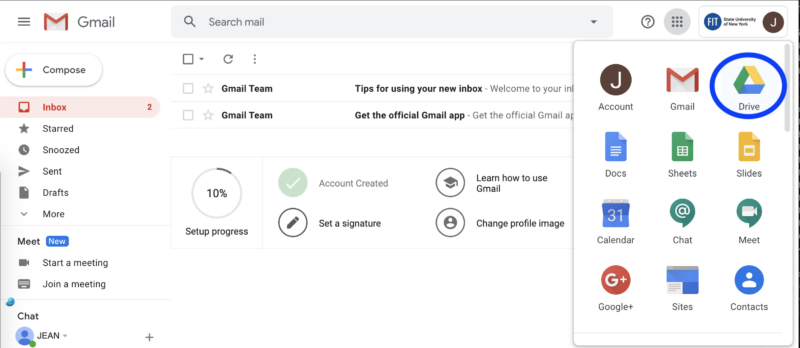
The contents of your FIT Home Directory have been moved to Google Drive. The zip file will be named using the following formatting.
FIT_HOMEDIR_FIRSTNAME_LASTNAME.zip or FIRSTNAME_LASTNAME.zip
For example, Jean Student would see a file named FIT_HOMEDIR_JEAN_STUDENT.zip in their Google Drive).
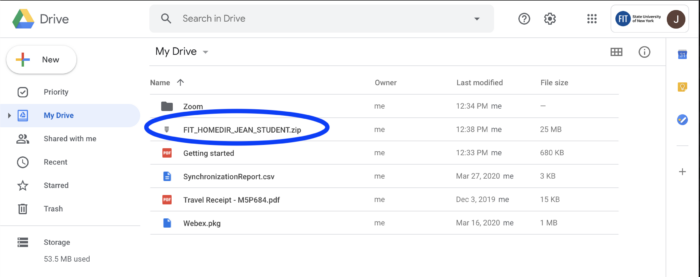
Check File Size
Before proceeding to the next step to download the Zip file we highly recommend you check the File Size and verify you have enough space on the device you are downloading to.
To check the file size, right-click (or CTRL-click) on the Zip file, and select “View details” to from the menu. Which can be found on the details page that will load on the right of the screen.

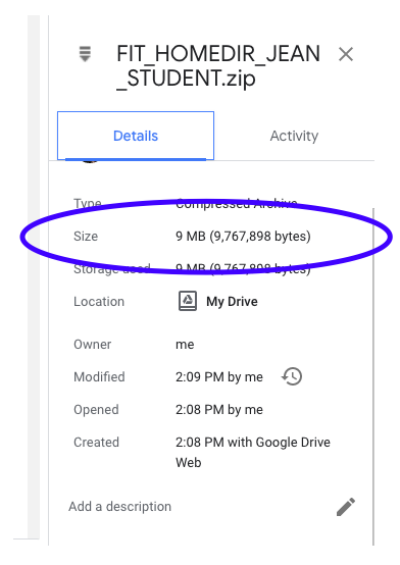
Right-click (or CTRL-click) on the Zip file, and select “Download” to from the menu.