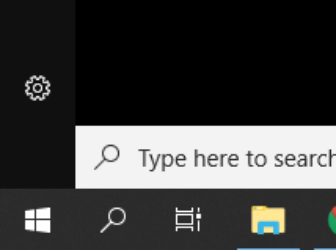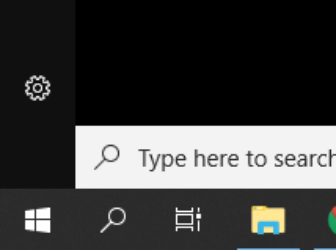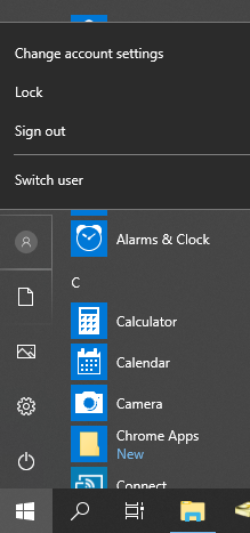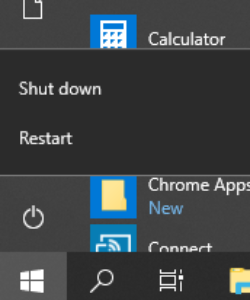Differences Between Windows 7 and Windows 10
About this Guide
This guide highlights the key differences between Windows 7 and Windows 10.
1. Start Menu
Windows 7
The start menu is located in the lower-left corner of the screen. From here you can click the Start Menu icon to access your programs, settings, user account, and power options.

Windows 10
The start menu is located in the same place (lower-left corner of the screen), but the icon has changed. It will change color from white to blue as you hover and select. Clicking the Start Menu icon will display the menu where you can access your apps, programs, settings, user account, and power options.

2. Logging Out / Signing Out
Windows 7
Click on the Start Menu, select the arrow next to Shut down and select Log off from the menu.
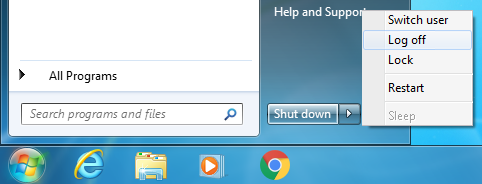
Windows 10
The log off option has been renamed Sign out.
1. Click the Start Menu
2. Click the User Account icon
3. Sign out
3. Shutting Down, and Restarting the Computer
Windows 7
Click on the Start Menu, click Shut down or select the arrow next to Shut down and select Restart from the menu.
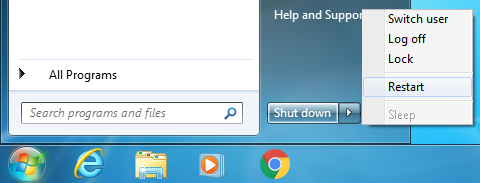
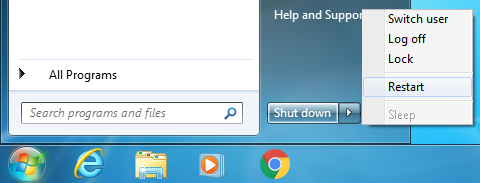
Windows 10
The Shut Down/Restart options can be accessed from the 1. Start Menu by clicking the 2. Power options icon and clicking 3. “Restart” or Shut down”
4. Locking the Computer
Windows 7
Click on the Start Menu, select the arrow next to Shut down and select Lock from the menu.
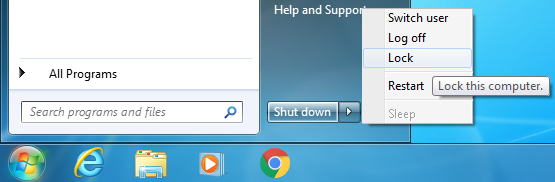
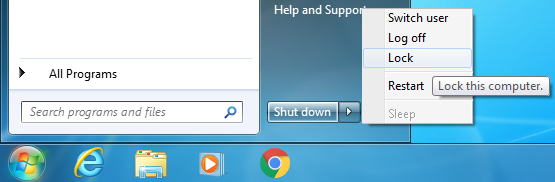
Windows 10
Click on the 1. Start Menu, click the 2. User Account icon, and 3. Lock
Both Windows 7 and Windows 10
Press the Windows Key + L or Control + Alt + Delete then select “Lock this computer”.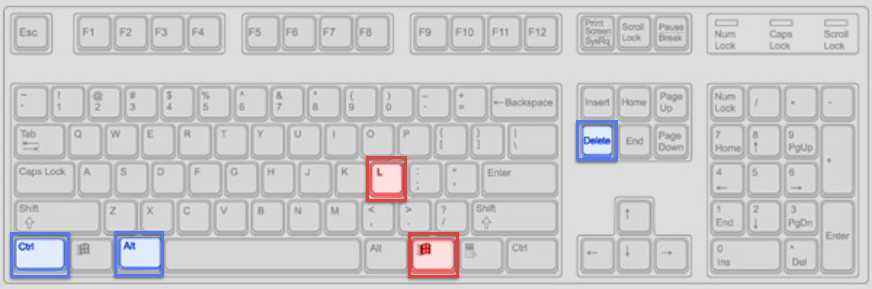
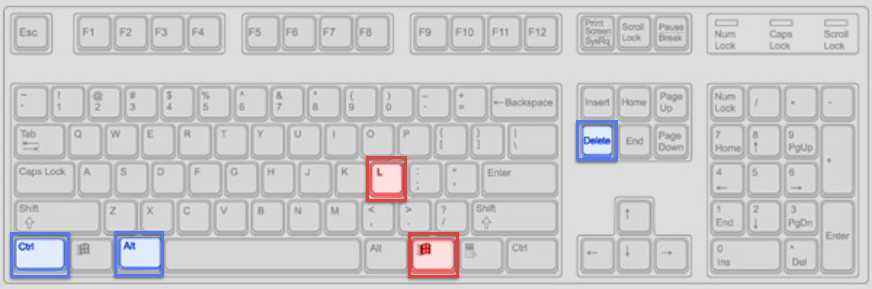
5. Search Bar
Windows 7
The search bar is located within the Start Menu and can be used to search for files and programs on your computer.
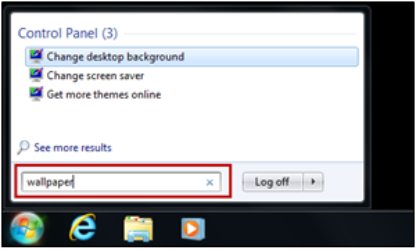
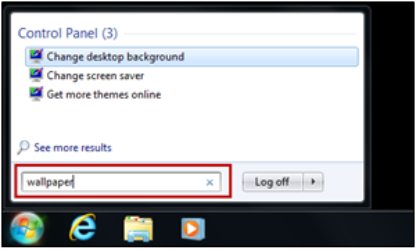
Windows 10
The search bar is located outside of the Start Menu. Click the magnifying glass to open the search bar.
In Windows 10, search results will return files, folders, pictures, and settings, in addition to giving you options to filter your search further.