How to Remove Duplicate Files and Reclaim Your Storage
Duplicate files may seem harmless, but they can quietly clog your cloud storage, waste valuable space, and make organization a headache. From downloaded attachments to saved edits of the same document, duplicates often sneak in unnoticed, multiplying the chaos in your digital life.
Luckily, tackling duplicates is simpler than you think. With a few quick steps, you can reclaim storage space, tidy up your files, and make navigating your cloud storage a breeze.
Why Duplicate Files Are a Problem
- Wasted Storage: Duplicates take up precious space in your cloud storage, making it fill up faster than necessary.
- Cluttered Files: Seeing multiple versions of the same file can make finding the right one a hassle.
- Slowed Searches: More files mean longer search times and less efficient workflows.
How to Identify and Remove Duplicates
1. Search Smart
Start with a focused search to locate duplicates. For Google Drive, you will select the advanced search icon ![]()
Change “Owner” to “Owned by me”
In the Items name field search for the following terms one at a time.
- “(1)”
- Duplicate documents on your computer will often be automatically numbered with (1), (2), (3), and so on.
- “copy”
- “Duplicate”
Pro Tip: Use sorting options to group files by name, date, or size—duplicates often cluster together.
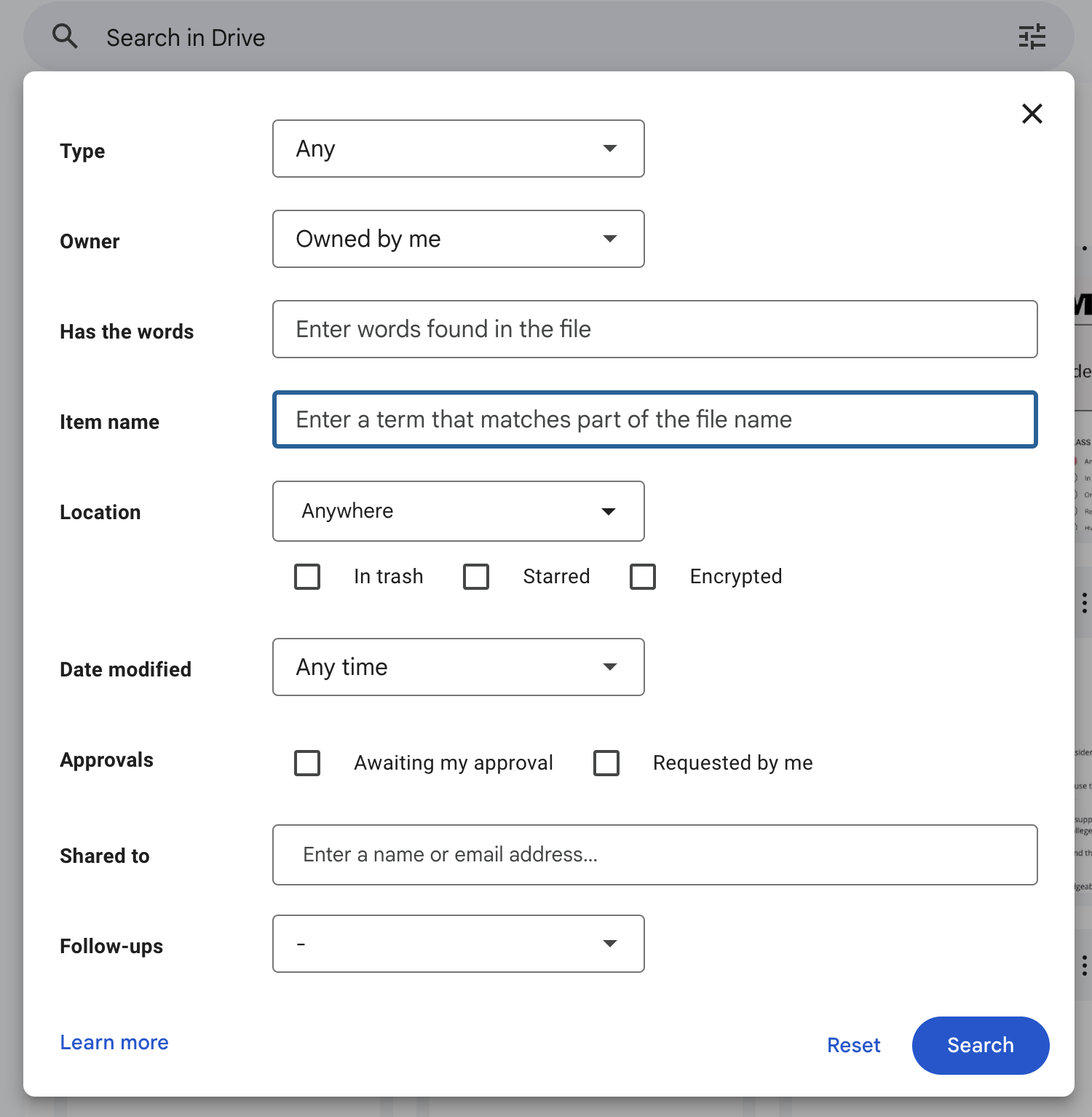
2. Compare Before You Delete
Before hitting delete, compare files to ensure you’re keeping the most recent or relevant version.
Click on the information icon to open the details panel. ![]()
Check:
- File Size: Larger files might contain more data or edits.
- Modification Date: Keep the newest version to avoid losing progress.
- Content: If in doubt, open and review the files.
3. Create a Prevention Plan
To avoid duplicates in the future:
- Save files directly to their intended folder instead of downloading repeatedly.
- Use version control tools or collaborate on shared documents to reduce the need for multiple copies.
- Delete unnecessary downloads or drafts as soon as you’re done with them.
4: Finish by Emptying the Trash
To seal the deal, clear out your trash folder at the end of each mini-session. Deleted files often linger here, taking up valuable storage. Make it a habit to empty the trash for a final daily cleanup.
How to do it: Open your trash, select “Empty Trash,” then confirm by clicking “Delete Forever” and watch your available space increase immediately.
Why It’s Worth the Effort
By removing duplicate files, you’re not just saving space—you’re simplifying your life. A clutter-free cloud means faster searches, less frustration, and more room for what matters most. Plus, reducing your digital storage footprint contributes to a more sustainable environment by lowering energy demands on data centers.
Take a few minutes today to search for duplicates and see how much space you can free up. Decluttering is a process, not a one-time event. Acknowledge the progress you’ve made—each file deleted or folder organized is a step toward a more streamlined digital life.