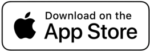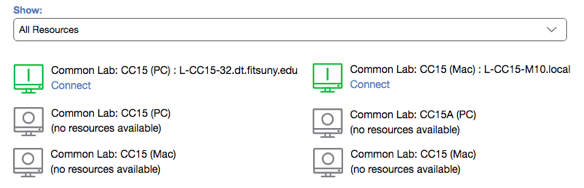Computer Commons Remote Access
The Division of Information Technology offers access to the Computer Commons. CC15 and CC15A Windows computers remotely with FIT Remote Labs, powered by Leostream (FRL) for FIT students. Enabling students to work wherever they are located as long as they have (1.) a computer (tablets and mobile devices are not compatible), (2.) a reliable internet connection and (3.) an up-to-date browser.
- Remote access to the Computer Commons is on a first-come, first-served basis. If the lab is full, you will have to check back at another time.
- Remote access times do not follow the physical Computer Commons schedule, access is near 24/7 with access exception times below.
- Each morning at 6 AM, students will automatically be signed out of FRL computers; therefore, please save your work often and be sure to log out in advance of 6 AM to avoid losing any data or project files.
- FRL is unavailable during maintenance. For a complete list of planned maintenance activities, visit it.fitnyc.edu/system-status.